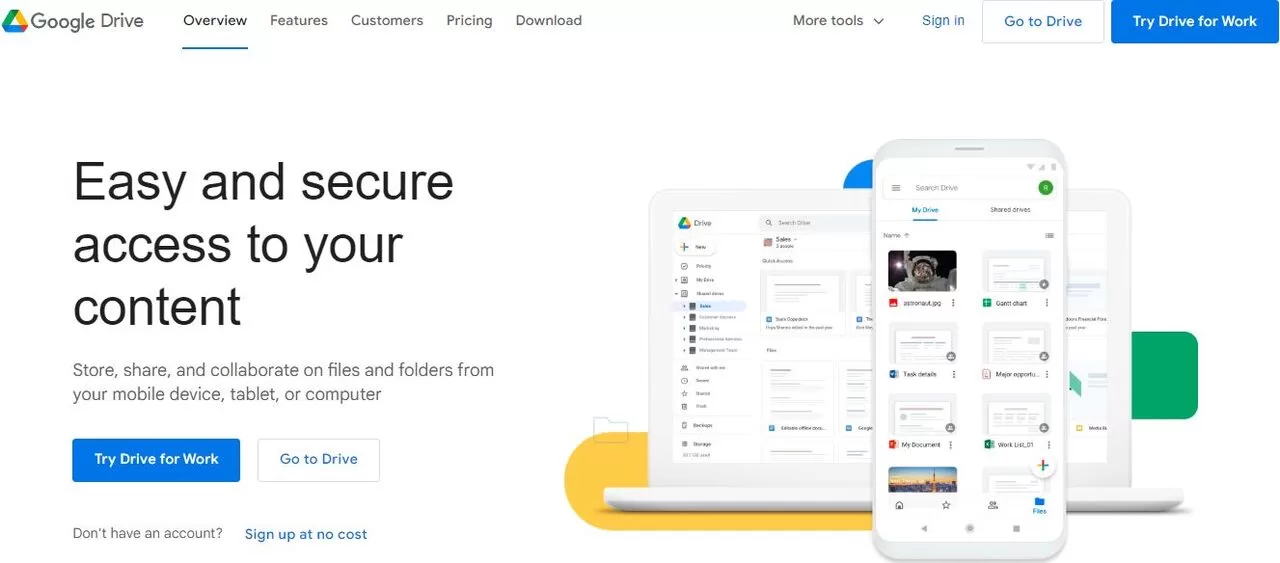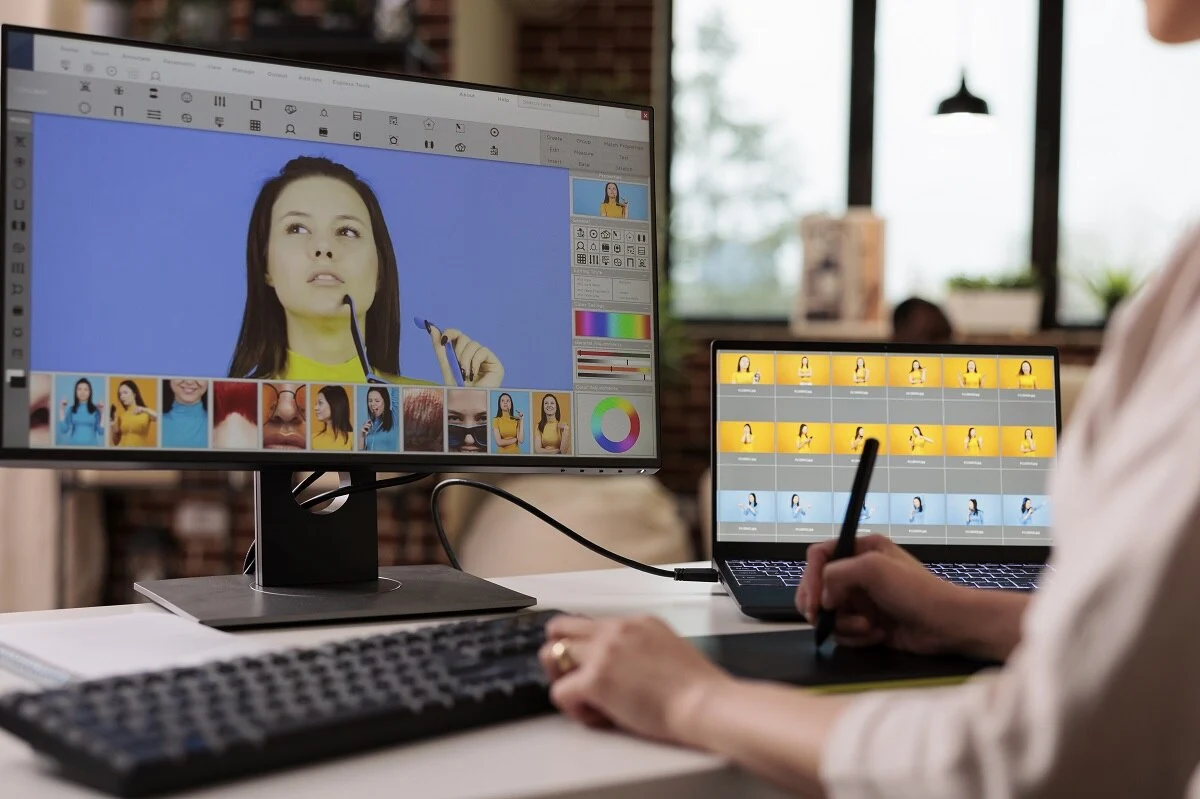A few days back, my phone got out of order and started working interruptedly. I began to search for a new phone. But, to me, it seems really hard to change the phone because I am too lazy to transfer my data from one device to another. Moreover, there are always chances that I may lose my data while sending. So, I got under pressure in this regard. However, out of great luck, my issue got resolved when my friend instructed me how to restore a backup from google drive. Accordingly, I tried google drive backup, and it went so well.
Believe it that google backup works as a backbone when you need it. There was a time when you had to write all the documents. Moreover, you draw or click the images in black and white and then save them. Now, you do not need them any longer. Everything is digitalized and easily accessible. You can capture, save and recall all the things whenever you want.
Here, I will discuss how you can log onto google drive and store all the data over it. Also, how you can restore your data by logging onto some other device is also equally important to know.
What is Google Drive?
Well, google drive is a cloud-based storage service. It stores and synchronizes the data. Besides, it allows easy access to your information whenever you need it.
How to back up the data on google drive?
Following are the easy steps to turn the backup on Google Drive:
- First, go to the settings of your phone.
- Scroll down and search for Google in the options.
- Click on Google, and you will get some other options over the screen, and you have to tap the backup option.
- Here, you can see different backup details.
- Tap on the Backup by Google One, and all the data will start uploading over the cloud.
- Besides, you can directly install the Google One app and back up the files.
- If the app asks for permission, allow them.
Your data is going to be saved on the cloud. It will automatically update itself on a daily or weekly basis. Most importantly, do not forget to select the google account to whom you are uploading the data.
How can you restore the data from google drive?
If you have changed your device and want your whole data back, google backup will surely help you. Below are the steps that will ease your life.
- On starting the new device, log onto your Google account where you saved your data.
- On the other hand, if you have already turned the device on, go to the settings and log onto your existing google account.
- It will ask to restore the existing data. So, please turn it on.
You will automatically see the photos and other files on your new device. It can take up to 24 hours to restore the actual data. So, connect the phone with the best and most stable internet connection. Once your backup gets done, you can see your file whenever you want.
What sort of data can you store in google drive?
Google Drive has a vast capacity. You can save multiple sorts of data in it without hustle. Here is a list of what data you can keep in your google. It includes:
- All the apps will be reinstalled once you log in to your previous google account.
- You can easily find your memorable photos and video in the Photos Gallary.
- Messages and call logs can also restore themselves here.
- Your favorite device settings are also easily restorable.
- You will find all the contact lists in the contacts.
- Google can sync the Calendar and its tasks.
- Important documents, files, notes, sheets, and slides will not be missing, as you can save them in google drive.
- Gmail is the safest way to secure messages and other details.
How to restore a backup from google drive to iPhone?
Apple has a different mobile operating system. That is why IOS devices have a separate database, what is known as iCloud. It is used in ios devices for backup. On the other hand, it has some restrictions as well. So to back up the data from iPhone to google, install google drive from the app store. Now open the app and tap on start backup. Eventually, it will save all the data from your IOS device. You can transfer it to another device or keep it for later concerns.
Is backup secure for you? How to avoid inconvenience?
Undoubtedly, google drive is trustworthy. They have secured data centers that keep your sensitive information. All the data is encrypted, in transit, and at rest. Still, you have to take some precautions to save your data. Always enable the two-step verification for your google account. It will let you know when another device will log in to your Google account. Besides, do not share your password or devices with anyone. So, these few little precautions from your end must be there to save your data, and Google is already a great secret keeper.
Google Drive vs iCloud Data Backup
If you talk about better storage, google drive is preferable. iCloud takes a bit longer to restore the backup. On the other hand, google drive backup has a fast service.
Final Thoughts
In conclusion to the above discussion, I would strongly agree with having some contingency plans. So, saving your important data as a backup in some secure and sound place is excellent. Google Drive is a famous storage app that people use globally. So, secure your information wisely.