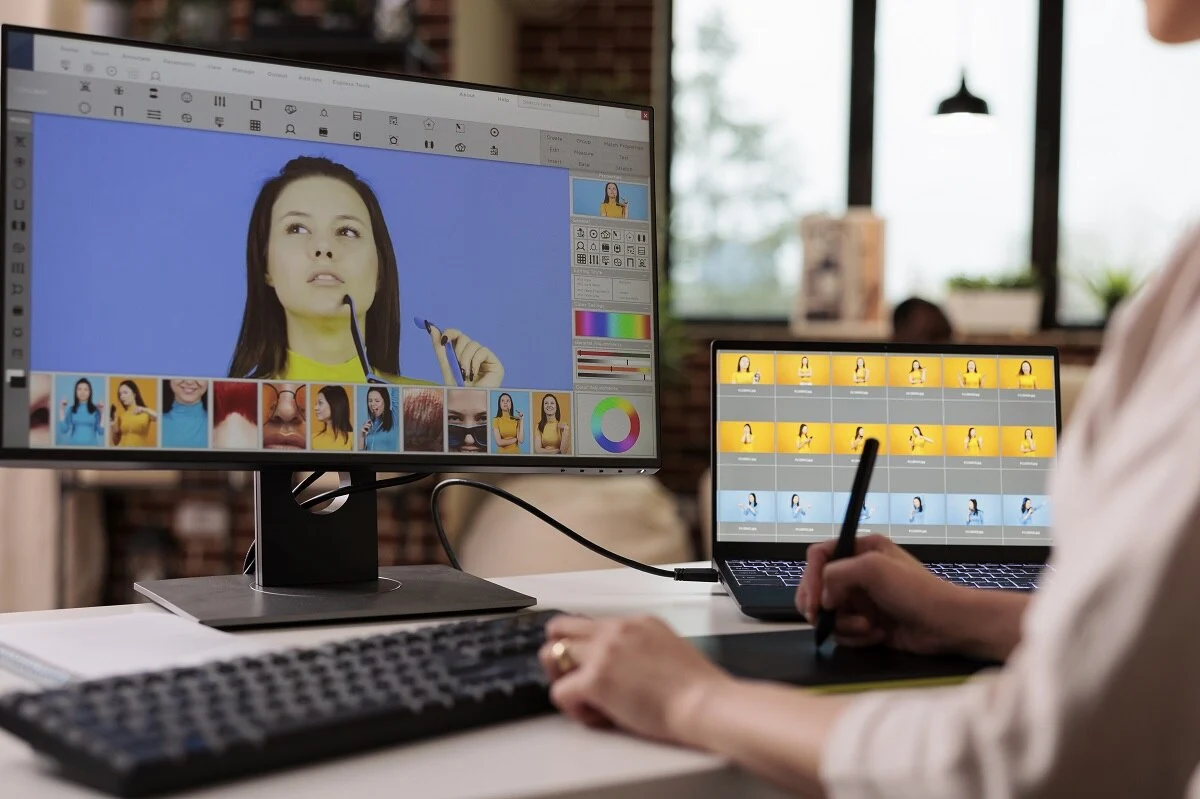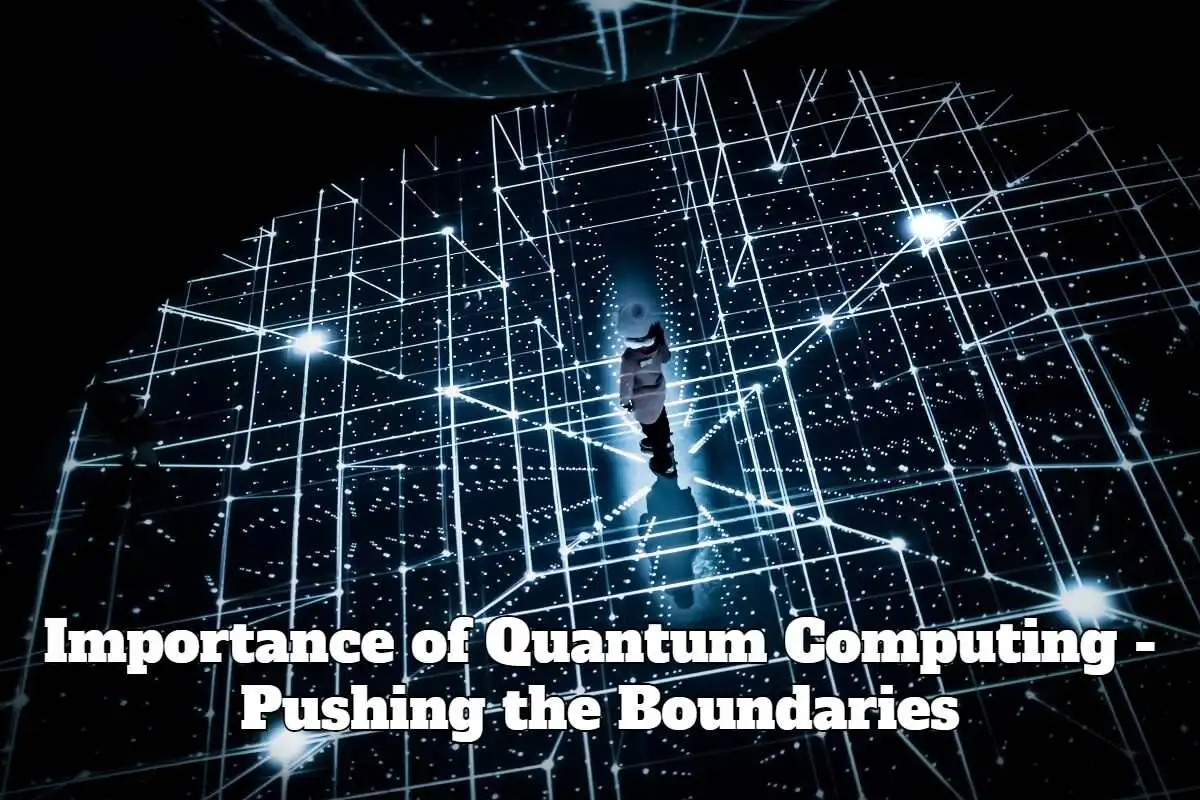WinfrGUI is a simple data recovery software on Windows computers. It assists you in recovering data from damaged or even deleted formats. It is the best alternative for Microsoft’s Windows File Recovery. Additionally, Microsoft also supports it. With WinfrGUI simple interference, the process of using the command-line-based Microsoft Windows File Recovery app becomes very easy. That is why everyone finds this tool easy to use, particularly for individuals who do not like command prompts. So let’s explore its different features and performances.
Features of WinfrGUI
It is a free Windows tool for recovering files that was launched in December 2021. With its user-friendly interference, it is easy to use for the type of user who wants to recover lost or deleted Windows files with just a few clicks.
1. Easy to use
With its well-organized and instinctive interference, it is very easy to use. Particularly for novices., it is an easy-to-handle tool for the file recovery process. While using WinfrGUI, the main windows show the common recovery options and also give a smooth outline of the system’s partitions
2. Different Recovery Modes
WinfrGUI offers multiple recovery modes for different requirements. These modes include quick scan, deep scan, and partition recovery.
- Quick scan is the rapid option that is perfect for recently damaged files.
- The deep scan goes more in-depth into the file system to back up lost data due to corruption or formatting.
- Partition recovery mode is subject to backing up data from damaged or removed partitions.
3. Hight Tech Filters
With its advanced filters, we can easily look for any particular file type, area, or modification date. With this feature, users can clarify the process of finding any file they want without consuming extra time. So overall this feature improves your user experience as well.
4. Preview Feature
Before you recover any files with the help of WinfrGUI, you can first preview them to make sure they contain the exact data that you want to recover. This feature comes in handy, especially when you are dealing with a lot of similar files.
5. Recovery Log
WinfrGUI controls an extensive record of all recovery operations, that permits users to revisit previous recoveries and track the status of current ones.
Performance
WinfrGUI’s performance is surprisingly good for recovering lost or deleted files. With its quick mode, you can immediately back up the data, while deep scan and partition recovery modes take some time to recover because they are often utilized when many recovery files are alike.
The types of files that WinfrGUI recovers are:
- Any document
- Photos
- Videos
- Audio files
These files are recovered across different file orders, for example, FAT, NTFS, and exFAT.
Easy to Use
One of its biggest strengths is that it’s very uncomplicated and easy to operate. Because of its well-organized interference, it provides an ideal user experience, even for beginners. To all users, it provides a step-by-step recovery guide to lower the risks of any mistake. Additionally, the app provides extensive tips on how to use different tools and also assists users with documentation and additional guides.
WinfrGU Pricing
It has two versions: one is free to use, and the other is premium. In free mode, you can get your hands on basic tools for common recovery requirements. On the other hand, with WinfrGUI Premium, you can get advanced and huge recovery options. With WinfrGU Pro, users get unlimited backup offers along with technical support. Still, I would say free WinfrGU is good enough for a common user.
How to Recover Deleted Files on Windows 10/11 Using WinfrGUI?
Step 1: First, select the division from which you intend to back up the lost data. Now select the division carrying the deleted data and also select the area where you want to store the recovered files.
Step 2: Choose the scanning process that is dependent on the file system and data loss scenarios. After that, select the suitable scanning method that follows the file system and the circumstances of data loss. You can also go to the advanced settings option if you need to.
Step 3: Now just press the “Start Recovery” option to obtain all the lost data conveniently.
WinFRGUI Vs. Windows File Recovery
According to their website, WinfrGUI provides a graphical interface free of cost from complex command lines and recovers lost deleted data on Windows 10/11 within a few clicks. Basically, it has all the features of Window’s own software (Windows File Recovery CLI). The WinfrGUI process is easy with plain clicks and a graphical interface.
On the other hand, WinFR requires more tech knowledge to deal with it. While processing the Windows File Recovery CLI, all commands should be input one by one using the Command Prompt.
WinfrGUI Alternatives
Though it is simple to use the software, if you are still looking for WinfrGUI alternatives, we have mentioned other free recovery software for Windows.
Recuva
It can recover already deleted files. Recua recovery data is simple to use, even for beginners. It provides deep scanning features and additional options for the portable version.
Drawbacks
There are fewer updates and little support for the latest operating systems.
TestDisk Data Recovery
It is a free-of-cost data recovery tool that is built to assist users in backing up lost partitions or repairing damaged filesystems. TestDisk makes it possible to gather information about corrupted drives, which can be later forwarded to a technician for further analysis and assistance.
Related: 5 quick tips for tragic Backup Data Recovery
FAQs
Q1. Is it possible to recover files after formatting?
To recover files after formatting, you can use recovery tools like WinfrGUI or EaseUS Data Recovery Wizard.
- First, install the software and try to install it on another drive to avoid overwriting data.
- After installing, open it and select the formatted file you intend to recover.
- Then thoroughly scan the drive.Before recovering it, first preview the files that you intend to back up.
- After previewing, select the destination location to restore the files.
Then begin the recovery process by following the given instructions.
Q2. Does WinFRGUI work on Windows 7?
Unfortunately, WinFRGUI is not compatible with Windows 7. It only works on Windows 10 and higher systems, which includes Windows 11. Still, if you are searching for Winfrgui for Windows 7, you can install WinfrGUI 1.0.0 version. It might work on your Windows 7, but still, it’s not guaranteed.
Q3. From where can I download WinfrGUI?
You can get your hands on WinFRGU from the following websites:
- winfr.org
- AOMEI website
- Microsoft Store
It won’t affect its performance, no matter which site you install it on.