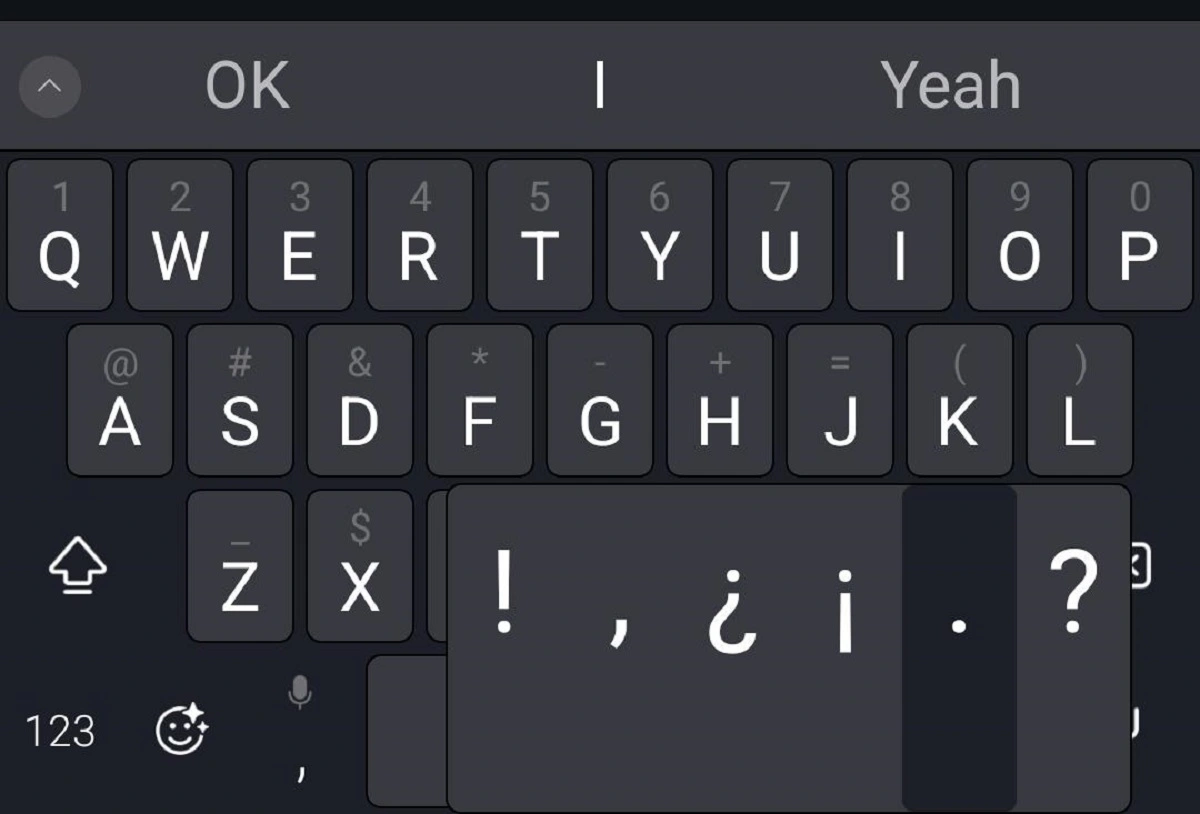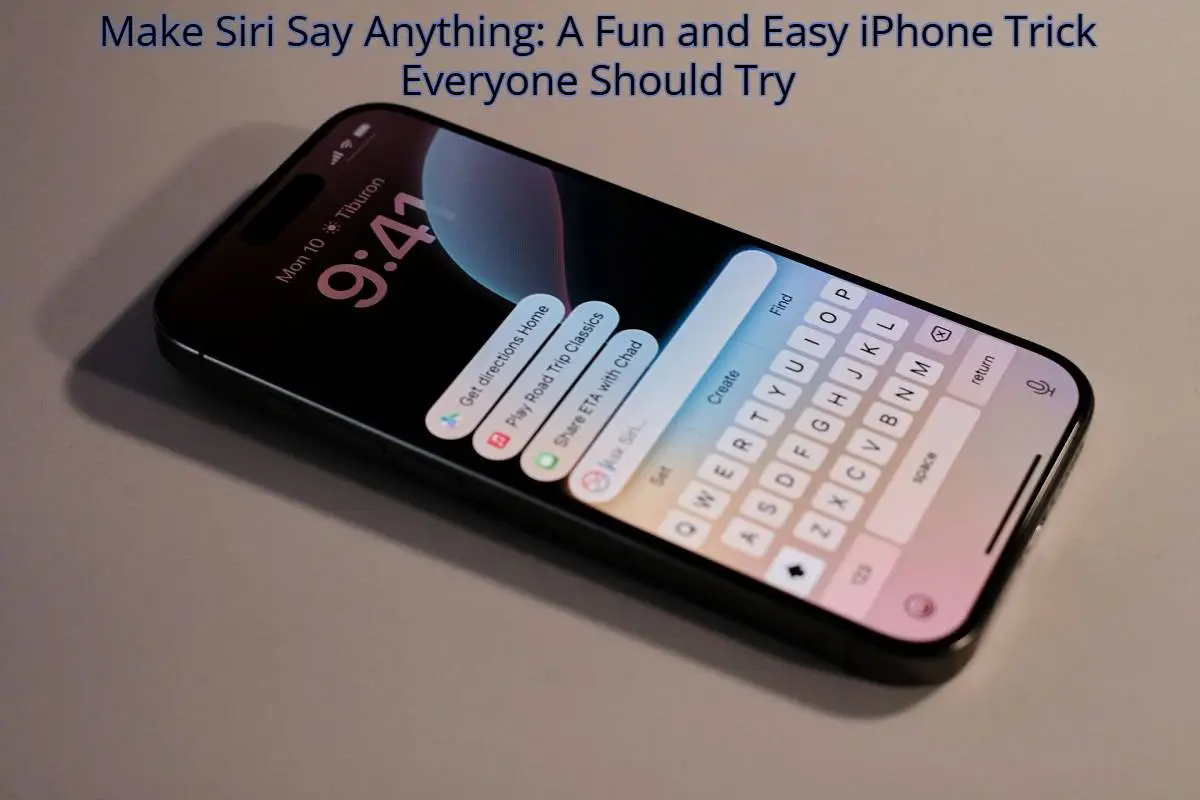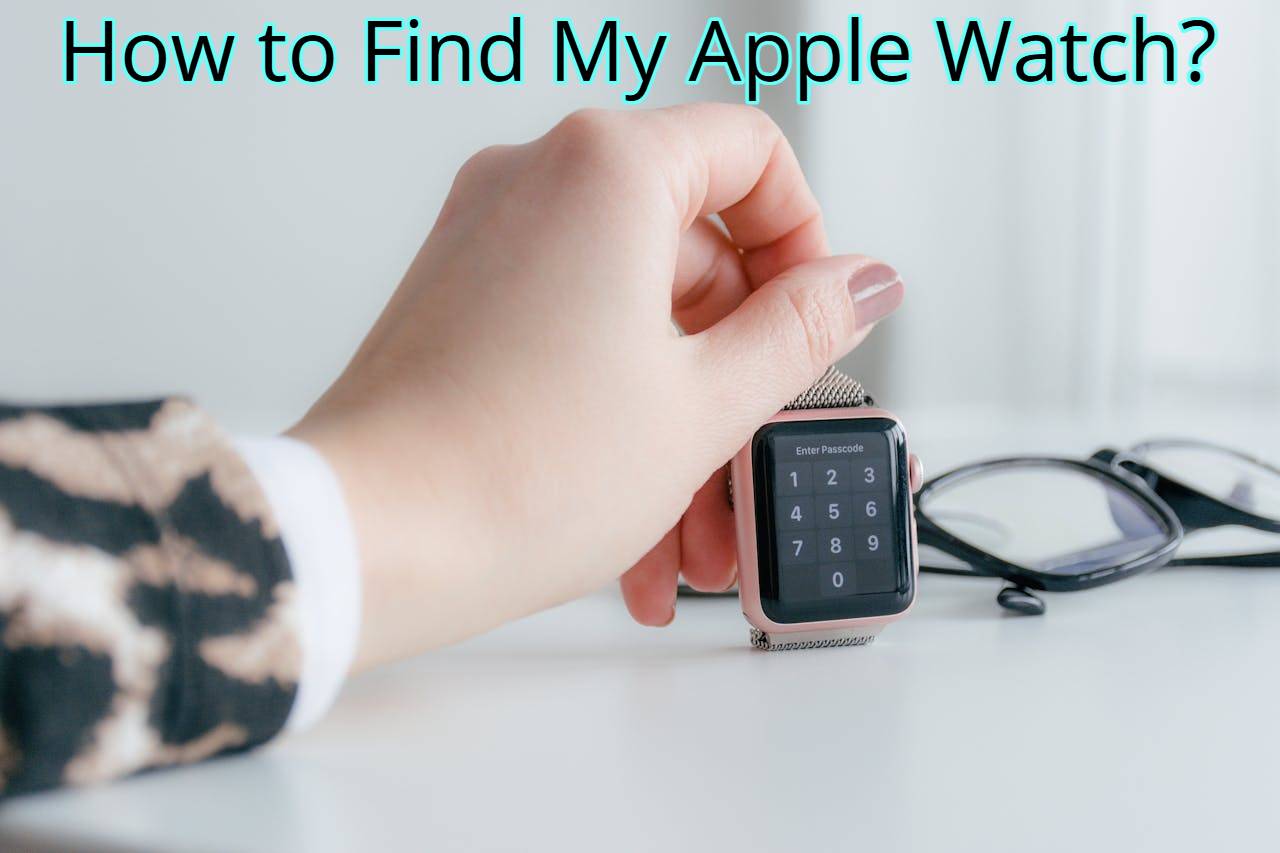We are often recommended to reset our Apple Watch before selling it or in case of software issues. Last year, when I sold my old Apple Watch Series 7, If I’m being honest, struggled a bit with resetting it, but eventually found the solution. So If you’re also facing difficulties with resetting your Apple Watch, Up do not need to worry.
I have covered answers to your all questions here, from how to reset the Apple watch without a passcode to how to reset the Apple watch to pair with a new phone. Let’s get started.
Methods Of Resetting My Apple Watch
Normally we rest our watch for two reasons are:
- For technical issues
- In case of selling it
Before resetting my Apple watch or other smartwatch I always make a backup of it with my iPhone or iCloud account. You should also do this to save your data.
How To Reset Apple Watch Without Paired Phone And Password
At first, resetting my Apple Watch without iPhone pairing seemed a bit intimidating, but with the right steps I manage to easily reset my watch without trouble. So I have shared A step-by-step guide on how to reset Apple watch without passcode.
By separating it we can prevent any unintended data transfers. Now start the Watch app on your phone, choose “Apple Watch,” then tap Unpair Apple Watch after this Confirm the unpairing process to unlink your Watch.
Reset Menu
In settings go to Reset Menu then select “General.” then you will see the reset option click on that then you will find the option “Erase All Content and Settings. There you can enter your id passcode and reset everything.
Wait For Reboot
During the reset, a progress wheel will appear on the Apple Watch. Once the reset is done, the watch will restart on its own.
How To Reset Apple Watch And Pair Again
If you want to keep your data, consider creating a backup of your Apple Watch through the paired iPhone’s Apple Watch app. Then, unpair the devices by opening the Apple Watch app on your iPhone, tapping your Apple Watch’s name, clicking the “i” icon next to it, and choosing “Unpair Apple Watch.” Confirm the action, and proceed to reset your Watch by finding Settings then General > and after that Reset on the watch. Go to Erase All Content and Settings and enter your passcode if needed, and validate the reset.
After resetting, On Watch and choose your language and region. Align the animation on your Apple Watch with your iPhone’s camera using the viewfinder. Set up your watch as new or restore it from your backup. Complete the setup process by configuring settings and permissions. If you backed up your watch data, you have the option to select the restore backup. Once the pairing process is done, your Apple Watch will sync with your iPhone, and you can use it as before.
If you are wondering How to reset the apple watch series 3, keep reading.
How To Reset Apple Watch Series 3
Before you reset the apple watch series 3. It is worth writing that this action is irreversible. Executing this process will eliminate all data and passcodes from the APPLE Watch Series 3.
- To begin, press and hold the Side key until the Watch Options menu appears on the display.
- Next, place your finger on the Power Off option and maintain the pressure.
- Once you release your finger, the option “Erase all content and settings” will become visible. Proceed by tapping on it.
- Attach your APPLE Watch Series 3 to a charger by using the provided USB cable.
- When the Reset menu appears, verify the operation by confirming it.
How To Reset Your Apple Watch If You Forgot Your Passcode
Forgetting my passwords is a stuck-with-life thing to me. You don’t have to worry if you are also like me and forgot your passcode, you can follow these steps to reset it. This process will erase all content and settings on the watch, so ensure you have a backup if you intend to restore your data afterward:
- Charge Watch: place the watch on the charger to ensure the Apple watch has sufficient battery or remains connected to a power source.
- Force Restart: Grip the button at the edge of the watch and Digital Crown until you see the Apple logo on the screen.
- Recovery Mode: Continue holding until “Recovery Mode” shows.
- iPhone App: Open Apple Watch app on paired iPhone, select “Restore.”
- Repair: After resetting, follow the on-screen steps to re-pair with iPhone.
How To Reset Apple Watch Password
I have done it many times so It’s not a difficult task to reset your Apple Watch passcode. Just ensure it’s linked to your iPhone. On your iPhone, use the Apple Watch app, choose your watch, and head to “General” > “Reset.” then Pick “Erase Apple Watch Passcode.” Once it is done, you can reconnect it with a new passcode.
FAQs
How do I hard reset my Apple Watch?
I remember last year before buying a new Apple watch I did a factory rest on my watch so just follow my instruction and you can do this within minutes.
Related: 45+ Best Apple Watch Faces 2022 (Top Picks For Customization)
How to reset Apple watch to factory setting?
- First press and grab the side button of your watch until you see the “Power off” option on the screen.
- Then Keep holding the same button until you see a “Reset” option. and then press it.
- If you see it again to confirm just confirm it again confirm.
How do you reset the Apple Watch for a new user?
You know it has become my habit to reset it before I buy a new Apple watch. So again follow my mentioned steps
- I start it by going to the Apple Watch app
- Then In the “My Watch” section, find your watch, then access its settings using the “i” icon, and Now choose “Unpair Apple Watch” to disconnect.
- I always opt to back up because it has become my habit.
- Now verify the unpairing by entering the password of apple id.
- The next step is to navigate to “Settings,” then “General,” and select “Reset,
It is how I always reset it
How do I factory reset my Apple Watch unresponsive?
Every time I got an unresponsive outcome from my Apple Watch I got frustrated. But now it does not bother me that much because I can resolve it by a force restart. You can do the same If you have the Series 3 or onwards, you can do it by pressing the corner button and Digital Crown until you see the Apple logo on the screen. And for Series 2 and earlier versions, hold for roughly 10 seconds and follow the same procedure that I mentioned above. If the issue persists, then factory reset it.