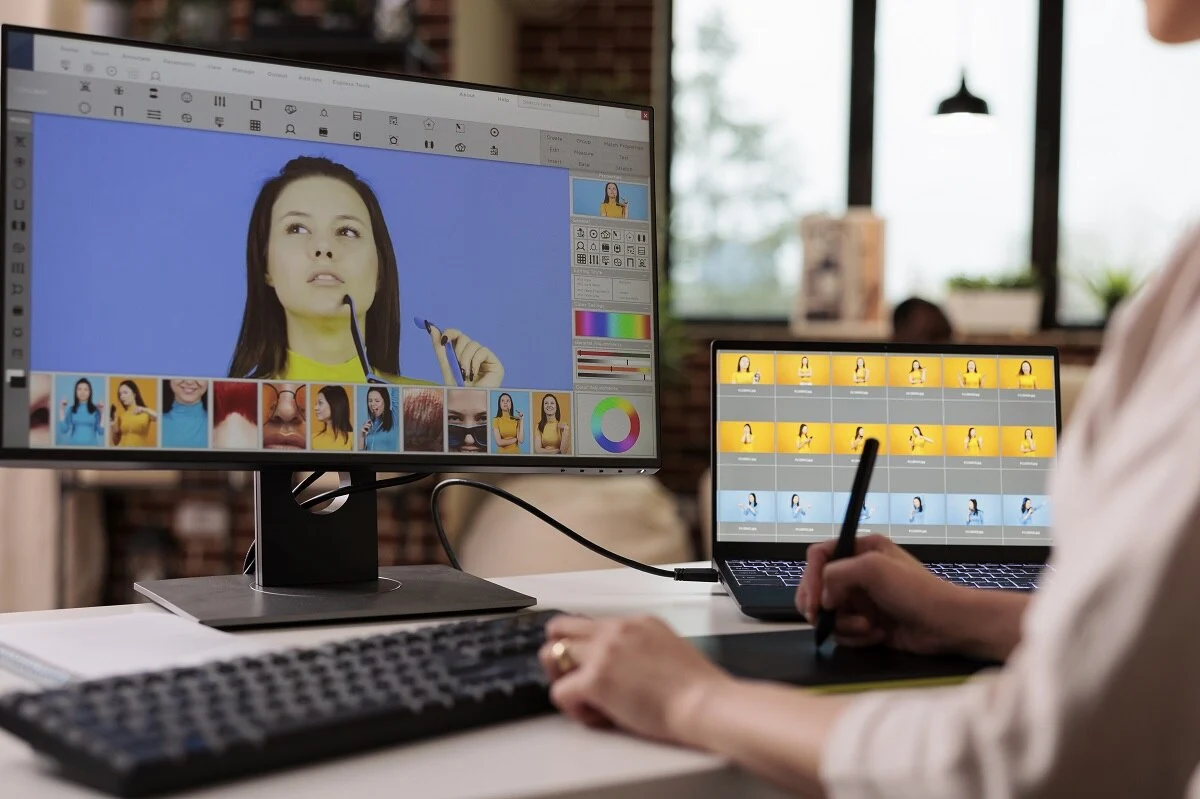Virus is a common and leading cause of data loss in computers. If you use Windows computers and external drives, you must have encountered cases of virus attacks once or twice, or even more. The problem is more serious on drives that are used to transfer data between devices. This is because viruses can be carried from an infected storage device via an external drive to one that is not yet infected. This happens especially when the destination device does not have strong virus protection.
If you are reading this article, it’s either you are already a victim of a virus attack or just want to seek precautionary measures to save the situation in case it happens. In many cases, people clear viruses from drives by completely formatting them. But is that really necessary? Of course, you can still learn how to recover data from a formatted drive here. In this article, however, we demystify the processes used to remove viruses from drives without formatting.
Even before you look somewhere else, if you are using a Windows Computer, you should have access to the Windows Defender Antivirus. This is one of the easiest methods to use as it comes with the Windows OS. To use this method, follow the process outlined below:
- Go to the start tab and search for Windows Security in the search tab. Choose “Windows Security.”
- Select “Custom Scan” from the “Scan options” displayed.
- Tap “Scan Now” and choose the External drive you intend to remove the virus from. Allow the tool to scan and finish the process.
- Check if the process is finished and all threats have been removed.
Of course, the Windows Defender is built in to help you manage some of the light cases of malware attacks on your Pc. However, you may have some of the heavy and very stubborn virus attacks that the Windows Defender cannot dig deeper into. In these cases, you need more advanced methods to remove the virus and recover data from a virus attack. We recommend some of these methods below.
How to Remove Virus from External Hard Drive with CMD
CMD is a simple and free way to remove viruses from an external drive without requiring you to format it. To proceed with CMD, follow the steps below:
- Begin by plugging the drive into your computer
- Tap on the start key and search for “cmd” then hit Enter
You should be able to see “cmd.exe” in the open window under the programs’ list. Right-click on the “cmd.exe.”
- Type in “attrib -h -r -s/s/d x: \*.*” replacing x with the drive letter
You can now use CMD to recover your files from the virus-infected drive. Once you complete the procedure, your computer OS will begin repairing the drive and will remove the virus completely from it in just a few minutes depending on the size of the drive.
CMD method or removing virus from a virus-infected drive however faces some challenges. Below are some of these challenges:
- The process may take longer to complete the virus removal
- A slight mistake could cause a total loss of data
- Some technical knowledge is required to complete the process successfully
How to Remove Virus from Your Drive with Third-party Antivirus
Other than the Windows Defender we mentioned already, and which is an inbuilt tool in Windows PC, you can use third-party antivirus apps built for that purpose. There are many trustable antivirus software in the market today designed to troubleshoot the various cases of virus attacks.
Because different antivirus apps offer different features, we recommend you check the user reviews for the various software online before you can make a decision. Also, check the different features offered by each of them including pricing to ensure you are not breaking the bank for an app that may not solve all your drive issues.
The process of removing viruses with third-party software is however more or less the same as that of Windows Defender. You need to download and install the app on your PC before you can launch it and remove the virus with it.
How to Remove Virus from Drive with CCleaner
Still looking for ways to remove viruses from the drive without formatting? CCleaner is yet another disk utility for this purpose. Below is the process:
- Download the free version of CCleaner and install it on your PC
- Connect the external drive to your PC than launch the CCleaner
- Tap on “Tools,” select “Drive Wiper,” then choose “Entire Drive.”
- From the Security menu, choose “3-Pass” followed by your virus infected drive
- Now hit “Wipe” to clean the drive
How to Remove Virus from Drive with Data Recovery Software
One other way to remove virus from drive that also helps you with data recovery is the use of a third-party data recovery software. The software is built to handle various data issues on internal and external hard drives.
A majority of the software is user-friendly and can recover data lost from various reasons including disk corruption and virus attack. Besides, they easily and quickly repair such drives for subsequent utilization.
While some of the software is free, others are premium versions only and you need to pick one that sorts your problems without spending an arm and leg. Disk Drill is one such affordable and versatile tool you can use to remove viruses from drive. Download and install it from the official website before you can launch it to remove viruses on PC or external drive.
Can I Prevent a Virus Attack on My Drive?
It is a straight Yes! Safeguarding your external drive from virus attack is possible and easy to achieve. For once, stop connecting the drive to computers you do not trust. Secondly, keep scanning your drive for viruses constantly to ensure at no given time the drive is infected. And, use a strong antivirus on your devices to keep them safe from virus attacks that could easily spread to the rest of your devices and put your data at jeopardy.
Conclusion
Protecting external hard drives from virus attack can be very challenging especially due to some of their uses which include transfer of files between devices. However, regular scanning of the device and avoiding connections to untrusted devices can help you safeguard it from constant attacks. Choose the best method for your situation and act fast to save the situation.
Read Also:
- How To Remove A Hacker From My iPhone 2022
- Your iPhone Has Been Hacked – Signs And Solutions
- Privacy Concerns: Best Laptops With A Fingerprint Reader