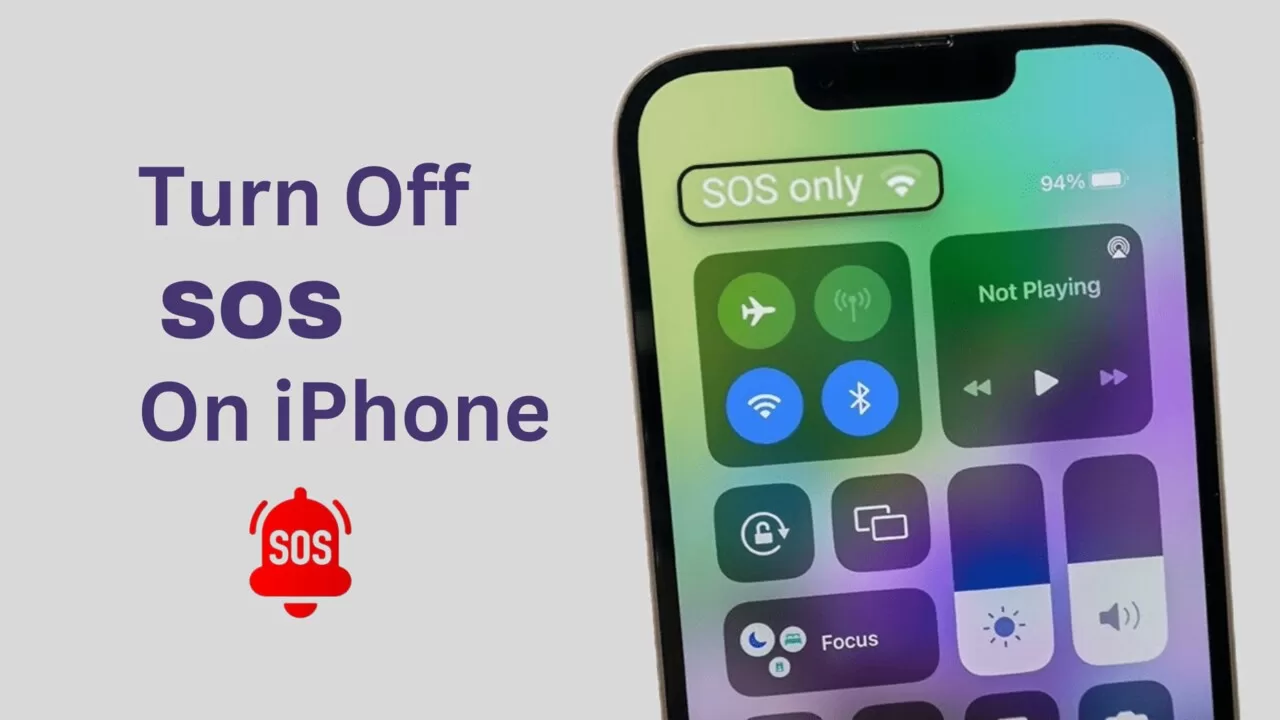As an avid iPhone user, one day, I accidentally activated the SOS feature of iPhone on my device. I wasn’t sure about turning it on and off, I had to do research. After a while and various unsuccessful attempts, I finally figured out what was required to do. This research was helpful as it took plenty of time. However, the solution made me realize that sharing the process to disable iPhone SOS will aid many users who struggle and go through a similar situation.
I assure you, you are in the right place as you must have been looking for this answer on how to turn off SOS emergency on your iPhone. This article is the right fit for you, as it will help resolve the mystery and you will find an accurate solution for the question. You have been stuck, keep digging in, keep skimming, and find the answers you seek.
What Does SOS mean?
Emergency SOS on iPhone means and is mainly considered a lifesaving feature designed for scenarios and situations that need urgent response, such as emergencies. Through this feature, it is regarded as an easy call to aid in a crisis. When it is activated, it is made sure that the call is made to the local emergency service of the state and will notify the extent of the emergency, the contact details, and your accurate location.
Why is it important to turn off the SOS on the iPhone?
If you are an iPhone user, you would know that the SOS button is turned on and is beneficial in a situation such as an emergency. In other cases, it can be a nuisance and a hassle if you accidentally trigger it or it turns off when you don’t need it.
- It is essential to turn off the SOS on the iPhone as you would accidentally keep triggering it and it could be a call for false alarms.
- If you have the Auto Call feature enabled, you would only want to call emergency services with intent. The accidental pressing of the side button and volume button would automatically engage in calling.
- If the side button keeps triggering the emergency call you need to use that button for other purposes. Then you must turn off the SOS on the iPhone.
Turning off the SOS isn’t a big deal; one can do it quickly.
How do you turn off the SOS on the iPhone?
Our goal is to dive into the solution and the prospect of finding out how to turn off the emergency SOS feature on the iPhone. Whether it is an iPhone 14, XR, or any other model, turning it off would be similar and identical in all the devices. Here are the steps on how to turn off SOS on iPhone:
Accessing the emergency option on the iPhone
To begin, you have to open the settings of an iPhone by tapping on an icon shaped like a gear on the home screen. Now, you must search “Emergency SOS” or “SOS” as a respective option.
To turn off SOS
Once the setting has been located, you can toggle off the respective feature to deactivate it. This will eventually prevent the iPhone from making emergency calls whenever the side button is pushed repeatedly.
To customize SOS settings
In addition to other settings, you can customize them according to how they meet your specific needs. This will include choosing contacts to notify when an SOS or an auto call is enabled.
Confirmation of the deactivation
After going through these processes, you should confirm that these SOS features are turned off; this side button must be pressed significantly to check. The SOS slider should not be seen for some time.
Restart the iPhone
For a variety of users, it is essential to restart the iPhone for better settings and results to ensure that the changes are effective. One needs to power off and then restart the device again.
Other ways to turn off the SOS
- Firstly you scroll the screen down and then through the top right corner you will open up the control center.
- Now you will hold the side button for a longer time until the SOS slider shows on the screen.
- Now, you will slide the slider on the left side to turn it off.
To turn off the SOS using Siri
- To turn off SOS using Siri, the activation of Siri is done by the side button and saying ‘Hi’.
- Now to turn it off you will make sure to order “Disable” the emergency settings.
- Siri has this habit of confirming and it will definitely make sure that Emergency SOS has been turned off.
It is important and essential to note that once you have turned off emergency SOS. Then you will need to turn it on while making an emergency call. Because this way the call is impossible to make and one should be comfortable with this type of setting.
Take home message from this article
A few very essential things need to be kept in mind while turning off SOS emergency
- One can easily turn off the emergency feature SOS on your iPhone by clicking settings> Emergency
- From that point, you can toggle off the incoming call with the side button option and now it provides an auto call option.
- If you make the effort to turn off the call by the side button, you can still use the slide to make an emergency SOS call.
By following these steps, one can turn on emergency SOS to make calls during an emergency. This is a rightful approach as it helps and acts as a lifesaver during an emergency. It is important and one should be able to know both tactics. This way lives become easier and have access to the knowledge of both areas.