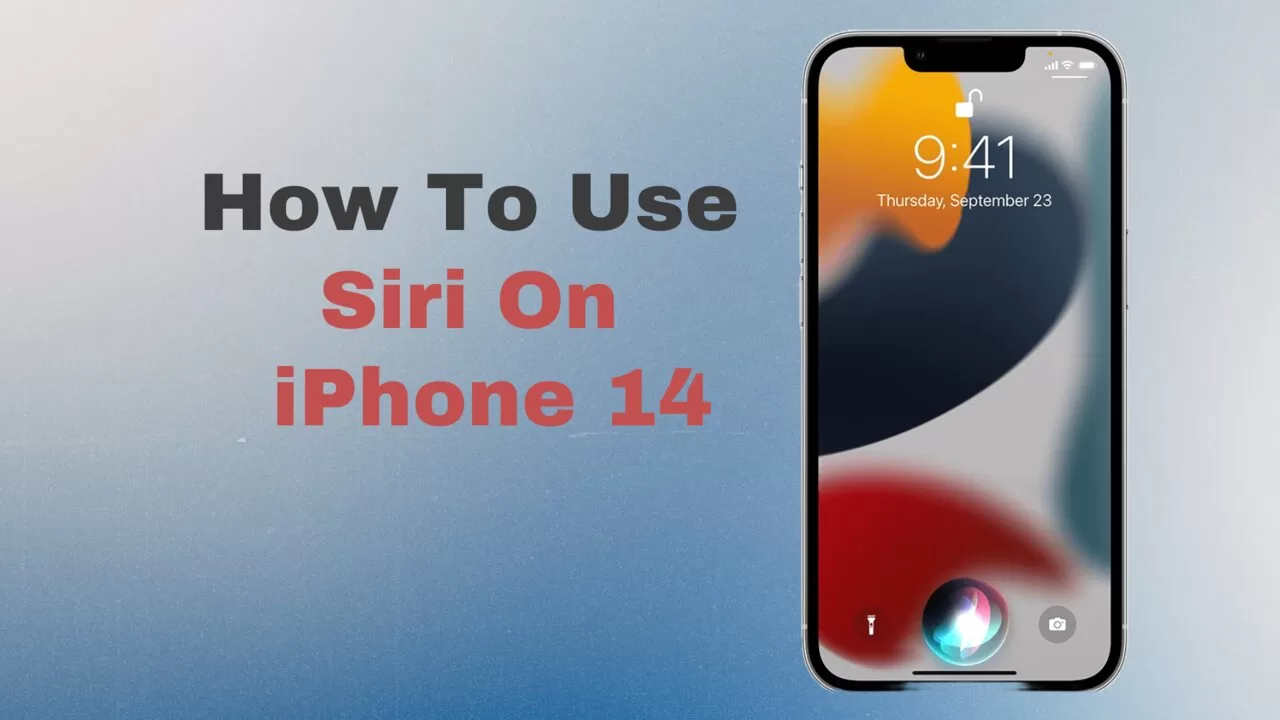Technology is pacing fast, and we must follow the lead. People are rushing to accomplish their goals and excel in life. So, in this chaos, voice assistants can help ease our tasks.
Siri is an iOS built-in virtual assistant. iPhone users can get a lot of help in their routine tasks. Furthermore, the iPhone 14 release came with a better version of Siri. Hence, we are here to guide you on how to use Siri on iPhone 14 properly.
How Can Siri Make Your Life Simpler?
Before learning to use Siri on iPhone 14, we will discover its helpful features first. Siri can do the following tasks for us:
- Fetch information on instructions
- It can provide links related to your query as well
- Translate to various languages
- Calling or texting the targeted person to initiate communication.
- Set an event reminder for you
- Give weather updates
- Control smart home devices
- Manage your to-do lists
- Locate places for you
Siri can do it all with your voice instructions.
How To Use Siri On iPhone 14?
Your smartphone has a built-in Siri. To start enjoying its functions, all you need to do is locate, turn it on, and set it up. Its activation is similar to how to use Siri on iPhone 13.
Using your iPhone, there are two options to access Siri:
- First, start it with your voice by activating the ‘Hey Siri!’ option
- Tap the left key down while pressing it repeatedly to bring up the Siri icon.
- Then you can give instructions and enjoy its features.
However, you must first register and set that up.
Steps to Setup and Activate Siri
To start enjoying Siri features, you must set it up if you haven’t already. Here are some simple steps to get you started:
Go to Settings:
Firstly, open ‘Settings’ on your phone and search for “Siri & Search.”
Enable Siri:
Next, choose “Siri & Search” and switch between both choices. “Hey Siri,” “Click the side tap,” and “Take notice of it.” This will activate both features. Then, turn on the ‘Enable Siri’ option.
Voice Configuration:
Now, follow the on-screen instructions to configure Siri with your voice. This will help it to recognize your voice for enhanced accuracy.
Settings customization:
Lastly, you can explore further settings to personalize your experience. You can select language, voice feedback, and more.
How to Select Siri’s Voice?
You can choose the voice options to suit your preferences. Here is how you can select or change the voice of Siri:
Open Siri Settings: Go to your iPhone Settings and open ‘Siri & Search.’
Select the desired Siri Voice: Tap “Siri Voice” and select a male or female voice. Additionally, you can choose the accent you want.
As a result, Siri will answer you in the voice you selected. This will make using Siri more joyful.
How to use Siri on iPhone 14 when it is Locked?
You can even use Siri while your iPhone is locked. The focal point of your choice is another option.
Open ‘Siri & Search’ in settings: Go to ‘Settings’ on your iPhone and tap ‘Siri & Search.’
The following simple procedures must be taken in order to activate this selection: This will make Siri accessible without having to unlock your device. Hence, you can get immediate help.
How to Use Siri on iPhone 14 Without Pressing the Home Button?
For this, you can enable and activate Siri with your voice. Simply say, “Hey, Siri,” and give your instructions. Siri will act upon your query instantly.
You must first activate it in your settings by toggling on the ‘Enable Siri with voice’ button.
How to Use Siri on iPhone 13 without pressing home button?
This approach is comparable to the one previously discussed. You can follow the above process to enable and use Siri on your iPhone 13. You can activate it by voice saying, ‘Hey, Siri.’
Additional Helpful Features in Siri
Here are some bonus tips that can elevate your experience with Siri:
Turn on “Call Hang Up:” Siri may end audio and Facetime chats.
‘Announce Calls’: Turn on the announce calls feature, and Siri will read the caller’s name loud.
Reading Notifications: Siri can even read your notifications loudly while you’re busy with your chores or driving.
Sharing Content: Select any content you want to share. Then, activate it with a side button or voice. Thirdly, speak, ‘Hey, Siri, send this to [your contact]. Lastly, the message will load to share it with the selected contact.
Conclusion
Wrapping up, Siri is a dynamic feature on iPhone 14. It is a powerful virtual assistant. It can simplify your daily tasks. Also, it can answer your prompts quickly. You can follow the steps explained above.
Moreover, you can set up and use Siri effectively. It can smoothen your life with increased efficiency and accessibility.
Hence, enjoy this fantastic feature and control your routine tasks with your voice!
Frequently Asked Questions
Can I use Siri on any iPhone model?
Yes, it is available in all iPhone models. You just have to enable it in the settings.
Can you change the name of Siri on iPhone?
You can not change its name. However, you can select a voice and accent of your choice.
Can Siri work without internet connectivity?
A drawback of using Siri is that it needs a stable internet connection for accurate working. If there is a data connectivity outage, then it can not answer most of your queries.
Can Siri follow the instructions across third-party apps?
Yes, Siri can also interact with other third-party apps on your phone. You can enable Siri Third Party App Support within the settings.
Is there any privacy threat in Siri?
Privacy is a prominent concern point in this feature. It can listen to your conversations and violate your privacy. Additionally, there is a threat that children can activate it by voice and use its features.