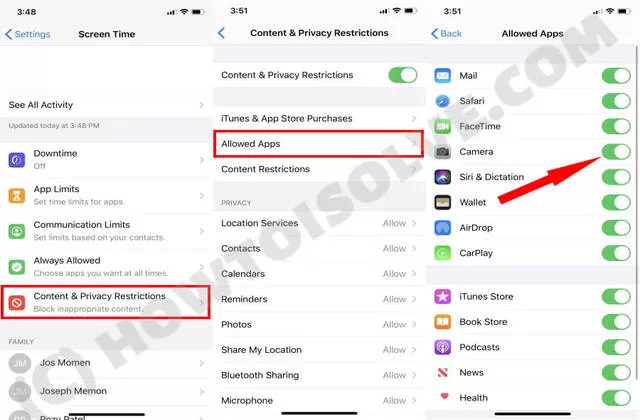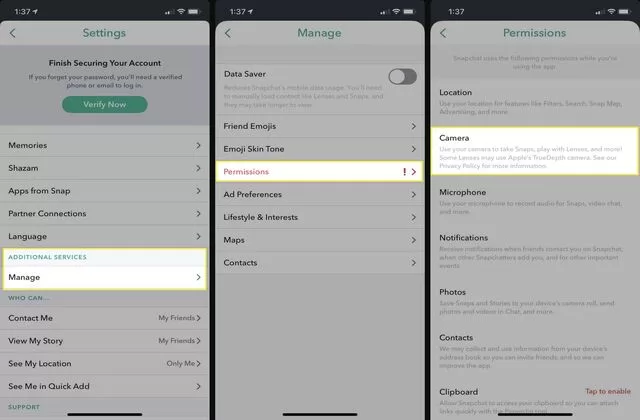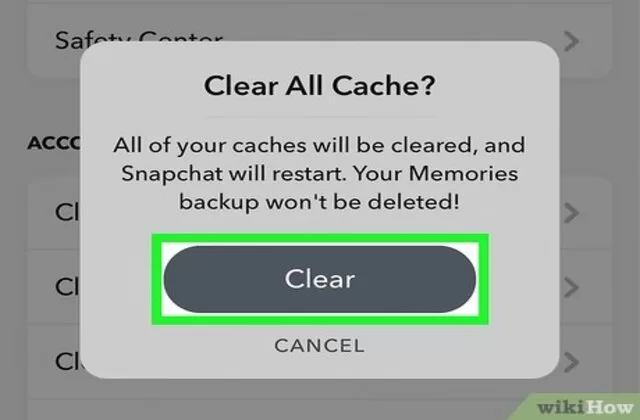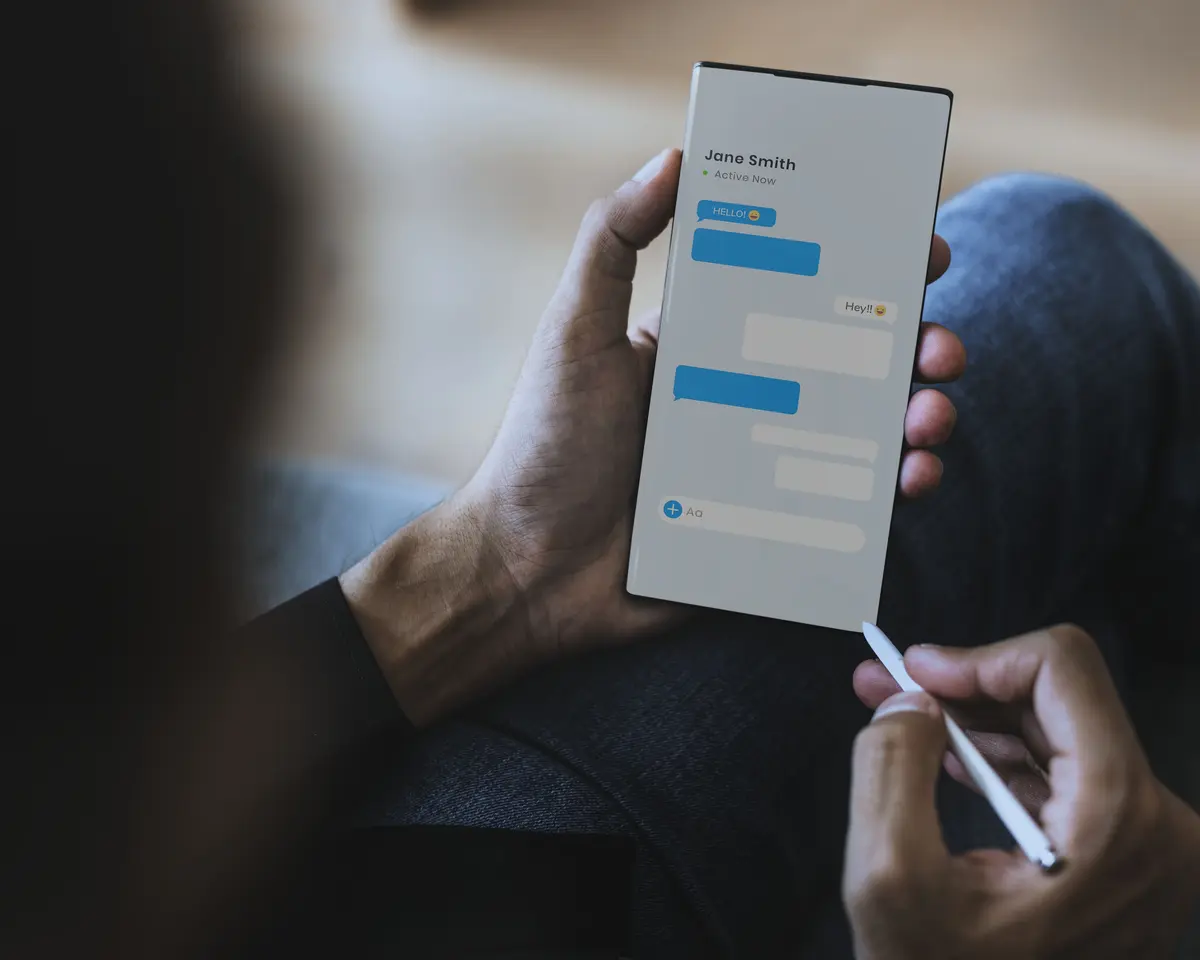Snapchat is a well-known social media platform that enables users to share pictures, videos, and stories with their friends and followers. One of the most important features of the app is the ability to take pictures and videos using the built-in camera on your phone. However, before you can use the camera on Snapchat, you need to allow the app to access your device’s camera. In this blog post, we will provide a step-by-step guide on how to allow camera access on Snapchat.
Why Am I Unable To Give Snapchat Access To The iPhone Camera?
There could be several reasons why you are unable to allow Snapchat to access the camera on your iPhone. Here are a few possible explanations:
-
Privacy Settings
One of the most common reasons why Snapchat may not be able to access your camera is due to the privacy settings on your iPhone. You may have disabled camera access for Snapchat in your iPhone’s settings. To check this, go to Settings > Privacy > Camera and make sure that Snapchat is toggled on.
-
Outdated App
Another reason why Snapchat may not be able to access your camera is if the app itself is outdated. Moreover, Ensure that Snapchat is running at its most recent version on your iPhone.
-
Other Apps Using The Camera
If another app is currently using the camera, then Snapchat may not be able to access it. Try again after closing any other apps that could be using the camera.
-
Software Issues
Sometimes, there may be software issues on your iPhone that are preventing Snapchat from accessing the camera. Furthermore, See whether launching Snapchat after restarting your iPhone fixes the problem.
How To Allow Camera Access On Snapchat On Android?
Open the Snapchat app the first step to allow camera access on Snapchat is to open the app on your device. Once you have opened the Snapchat app, you need to go to the Settings page. Click on the profile symbol located in the top-left corner of the screen.
The top-right corner of the screen on the profile page has a gear icon. To enter the Settings page, tap on this symbol. Go down the Settings page until you reach the “Privacy” option. Tap on this option to access the privacy settings.
In the Privacy section, you will see several options, including “Camera”, “Location”, and “Microphone”. Tap on the “Camera” option to access the camera settings.
Once you have accessed the camera settings, you need to enable camera access for Snapchat. To do this, toggle the switch next to “Snapchat” to the right so that it turns green. By doing this, Snapchat will be able to access your device’s camera.
What Should I Do If Snapchat Can Still Not Access Camera?
If you’re still having trouble accessing your camera on Snapchat, here are some steps you can take:
- Check if Snapchat has permission to access your camera
Go to your device settings and make sure that Snapchat has permission to access your camera. If it doesn’t, enable the permission.
- Restart the Snapchat app
Close the app and reopen it to see if the camera works.
- Check if your camera is working
Try using your camera app outside of Snapchat to make sure it’s working. If it’s not, try restarting your device.
- Clear the Snapchat cache
In the Snapchat app settings, go to “Clear Cache” and then restart the app.
- Reinstall the Snapchat app
Try removing the Snapchat app first, then reinstalling it if none of the procedures above don’t work. This may help resolve any issues that may have arisen during installation or updates.
If the issue persists after trying all these steps, it may be a good idea to contact Snapchat support for further assistance.
How To Allow Camera Access On Snapchat Ios 15?
If you have a device like iPhone 11, then these steps will help you solve, how to allow camera access on Snapchat on iPhone 11.
- Open the Settings application on your iPad or iPhone.
- Scroll down and tap on “Snapchat.”
- Tap on “Camera.”
- Choose “Allow Access to Camera” if it’s not already enabled.
- Select “While Using the App” or “Allow.”
- By selecting “While Using the App,” Snapchat will only have access to your camera when the app is open and in use. If you select “Allow,” Snapchat will be able to access your camera at any time, even when the app is not in use.
How To Allow Camera Access On Snapchat Ios 14?
This will solve your trouble if you are facing problems like, how to allow camera access on Snapchat iPhone 7? or how to allow camera access on Snapchat on iPad 2022.
- On your iPad or iPhone, open the Settings app.
- Scroll down and tap on Snapchat.
- Tap on “Camera.”
- Check to see if the toggle switch adjacent to “Allow Access to Camera” is turned on and shows a green light. To give Snapchat access to your camera, turn it on if it’s off.
- You can also toggle on “Microphone” to allow Snapchat to access your device’s microphone.
Conclusion
In conclusion, allowing camera access on Snapchat is a simple process that can be completed in just a few steps. Moreover, By following the instructions provided in this blog post, you should be able to quickly enable Snapchat camera access on your device. Furthermore, once you have enabled camera access, you can start taking pictures and videos and sharing them with your friends and followers on Snapchat.
FAQs
Why Can’t I Allow Access To Camera On Snapchat?
- Permissions not granted
Make sure the camera permission is enabled for the Snapchat app.
- Camera not working
If your camera is not working properly, Snapchat may not be able to access it. Try restarting your phone or updating your camera app to see if this resolves the issue.
- Snapchat app issue
Sometimes, the problem may lie with the Snapchat app itself. If it doesn’t work, try deleting the app’s cache and data or uninstalling and reinstalling it.
- Outdated Snapchat version
Ensure that the app is installed in its most recent version.
- Phone Compatibility
Some older or less powerful phones may not be compatible with the latest versions of Snapchat, which may cause camera access issues.
How Do I Allow Camera Access For Snapchat Iphone?
- Open the Settings app on your iPhone.
- Scroll down and select “Privacy.”
- Select “Camera.”
- Look for “Snapchat” in the list of applications that have asked to access your camera.
- Ensure that the toggle next to Snapchat is turned on (green).
- If the toggle is not green, simply tap it to turn it on.
Once you have enabled camera access for Snapchat, you should be able to use the app’s camera features without any issues. Moreover, if you have an iPhone XR these steps will solve your question about how to allow Snapchat to use camera iPhone XR.
How do I allow camera access to settings?
- Get your iOS device’s Settings app open.
- Choose the app you wish to provide access to the camera by scrolling down and choosing it.
- Toggle the switch next to Camera to allow the app to access your camera
Why Won’t My Phone Let Me Allow Access To Camera On Snapchat?
- Check for other apps using the camera
If another app on your phone is currently using the camera, it may prevent Snapchat from accessing it. Close any other apps that may be using the camera, then try accessing Snapchat again.
- Check your phone’s camera settings
Check your phone’s camera settings to ensure that the camera is working properly. If you find that the camera is not working properly, you may need to contact the phone manufacturer or a technician to have it repaired or replaced
How Do I Enable Snapchat Camera Permission On iPhone?
- Tap on “Snapchat” to open its settings.
- Tap on “Camera” in the list of permissions.
- Ensure that the toggle switch next to “Allow Snapchat to Access” is turned on (green).
- If the toggle switch is already on and Snapchat still can’t access your camera, try toggling it off and back on again.