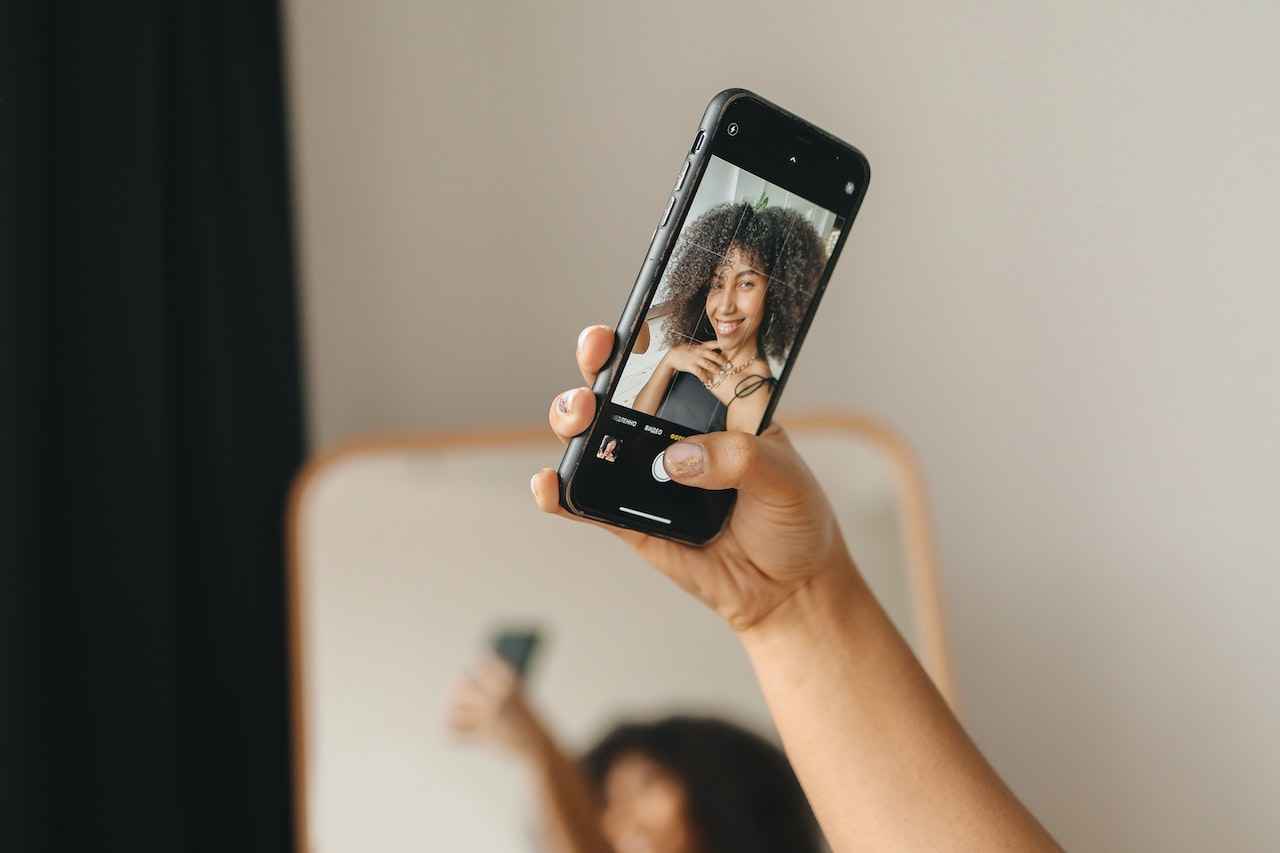If you want to take a perfect selfie or group photos with your friends at any moment, you better head for the set timer. But if you don’t know how to set timer on iPhone camera, here is a clear guide.
My friends often ask me why my Photos are always clicked at the right time with perfect pose Well it’s not just that I use iPhone but there are some iPhone features that help me to capture my photos in the right position such as a timer on iPhone camera.
Steps To Follow
There is no such hard and fast rule to activate the set timer on your iPhone. Just stick to these easy steps.
- Open your iPhone camera app.
- There you will notice an arrow at the top.
- Click on it, and a bottom menu will be opened.
- Slide this menu bar for the timer icon.
- Tap on it, and you’ll get three options, “Timer Off, 3s, 10s.”
- Here you can pick the time as per your need.
- However, if you want to shut it, follow the same process and tap on Timer Off at the end.
Once experienced the process, you’ll not have to look for the process again just because of the simple steps. So please read it once and get the idea of how to set timer on iPhone camera.
However, you’ll get a burst option here with the timer. It means whenever you click the photo, burst photos will be the results. You can select the best one from them or keep them all.
Do You Want To Turn Off The Burst Option?
After knowing how to set timer on iPhone camera, there are other things to see if you want to improve your photos.
When you turn on the timer of your choice, you’ll have a burst option as a default. Some people like it, and some don’t. So, here, we’ll tell you how you can avoid this thing while using the timer.
If you like the burst option, we recommend having a look once. Thus, you don’t have to search separately.
So, you can turn off the burst option with the help of two features on your iPhone camera. The first is the live photos option, and the next is portrait mode. Now, we’ll tell you how to turn on these options. If you are aware of that already then leave this part of the article and read a step ahead.
Turn On Live Photos
- Open your iPhone camera and turn on the timer following the steps above.
- You can see a live photo icon back to the timer icon at the top boundary of the camera.
- click on it to switch it off.
Thus, you can use the burst photo option with the timer by turning it off. Apart, click on it and switch on the live photo option.
Now for the portrait option, you can have it next to the photo option at the bottom. Click on it, and the feature will be turned on.
What Makes Your Photos Gorgeous While Using Timer
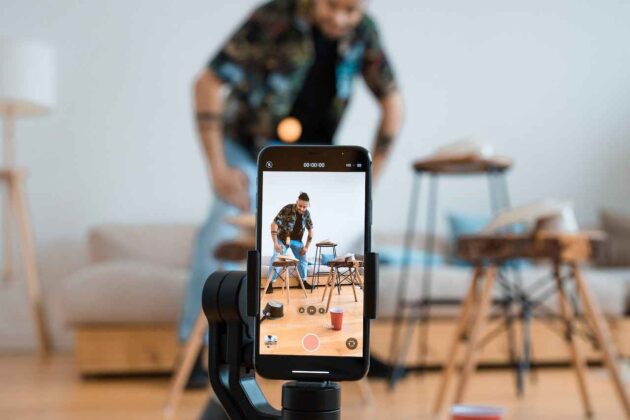
After learning how to set timer on iPhone camera, it’s time to see how you can polish your photos while using these features. Here are two methods for gorgeous photos to post on your Instagram.
Classic Selfie
- Use a neutral background and take photos in a position facing toward the light source.
- We recommend using the 10s time on your timer for a better click.
- Keep in mind to turn on the live photo option so that you can save multiple photos and select the best one.
- Now tap on the shutter button.
You can pose in different styles and have fun with your friends at any event or gathering.
Minimize Blur In Your Night Shoot
Taking photos in the dark is the hardest thing if you don’t know how to use tactics for it. With the set timer on your iPhone, you should follow these things as the night mode is automatic in the iPhone.
- In the dark, you cannot have a clear picture of the moving person or the object. So, you must still be in one place for better photos in the dark.
- You can avoid the grainy texture in your photos by tapping on the focused area of the image while clicking. Now drag down from the focused box to make the image darker.
- For the best night shoot, you must have one area with a light source only for that specific area.
- However, there must be an area with white light and black shadow only, you can get a more professional and clear picture for your Instagram.
Are You Unable To Locate The Timer In Your iPhone?
If you are looking for how to set a timer on iPhone 13, 14, or 15 cameras, you can follow the steps mentioned above. This procedure is similar for nearly all iPhone models. However, in any case, if you cannot locate the timer, your iPhone model doesn’t have this option.
Conclusion
The timer on the iPhone camera allows you to be in the picture even when you are clicking. It gives you enough time to set the proper pose for your picture. you can set the timer for 3 to 10 seconds according to your need and it will hold up until you are set to take the photo.
FAQs
Why do People use a Timer on Their iPhone Camera?
The iPhone camera allows you to choose a hold-up of ten to three seconds which is a great option for capturing group photos with friends. Moreover, the timer on iPhone provides us with enough time to have a proper pose for the shot.
Can I Set the Timer on my iPhone 4?
You can search for a correspondent third-party timer app from the App Store that can support the iPhone 4 operating system.
Can I Set a Timer On my iPhone 13 Camera?
Yes you can set the timer on your iPhone 13 camera by following the above procedure.