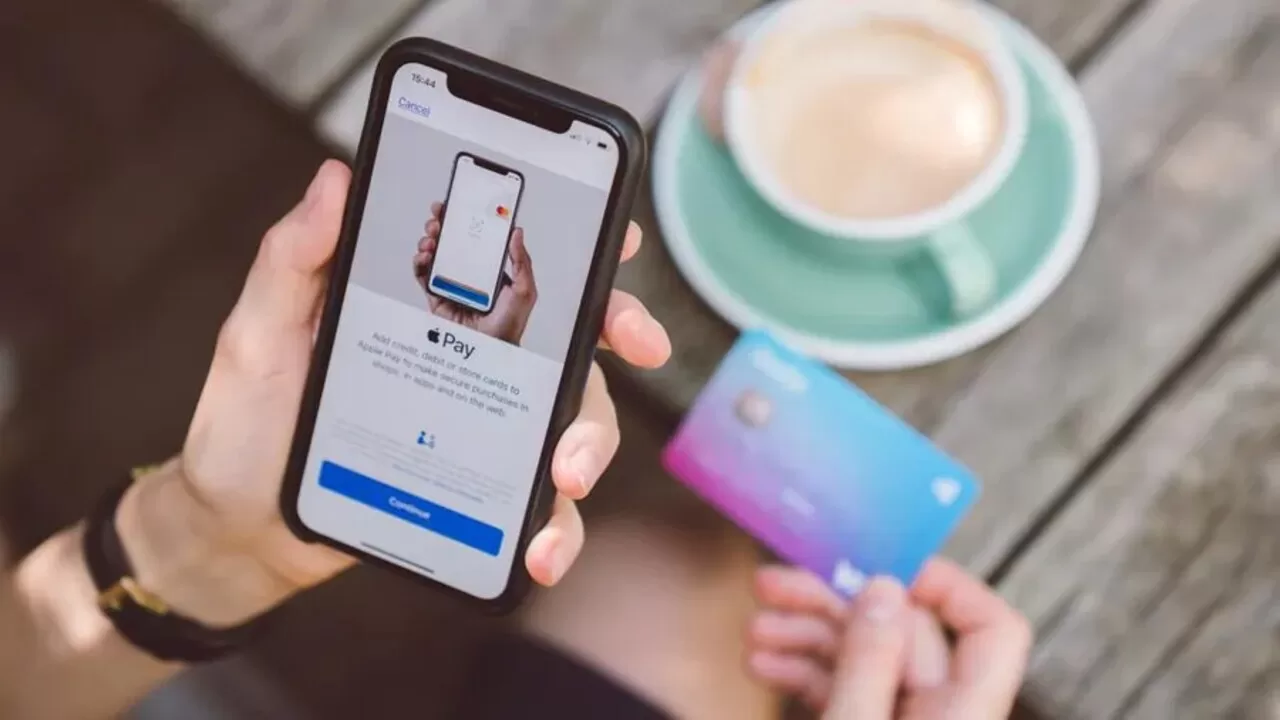TikTok and YouTube have been filled with loads of viral videos claiming to have the ultimate secrets, how to unlock an iPhone without a passcode or Face ID. But most of these videos are nothing but scams or flashy clickbait. And when you muster the courage to give those purported hacks a shot, all you’re left with is an empty well of disappointment. So you’ve found yourself locked out of your own device, unable to recall the passcode, right? Or perhaps you are having difficulty with Face ID recognition.
Don’t worry! This comprehensive guide aims to explore innovative approaches in order to securely unlock your iPhone without relying on a passcode or Face ID. Our mission is to provide you with practical solutions that actually work, ensuring that you regain control of your device and all its cherished contents. From free methods that won’t cost you a dime to utilizing the power of your computer, we leave no stone unturned in our mission to assist you. Let us explore the world of iPhone unlocking and learn its secrets.
How To Unlock iPhone Without Passcode Or Face ID For Free?
While unlocking an iPhone without a passcode or Face ID may seem daunting, there are a few free methods worth exploring:
Utilize Find My iPhone
If your device has “Find My iPhone” turned on, you can remotely remove its passcode using another iOS device or by going to iCloud.com on your PC. But prior to using this technique, it is essential that you have a backup of all relevant data to ensure its preservation and accessibility afterward.
Here’s how you can do it:
- Begin by launching any web browser on your computer or other available device.
- Now simply head over to the iCloud website and log in using your Apple ID that’s linked to your device.
- If two-factor authentication for your Apple ID is turned on, keep your eyes peeled for a verification code – it’ll be sent straight to your iPhone.
- On iCloud.com, select “Did not get a verification code.”
- Go ahead and select the “Text Me” option to get the code sent to you via a text message.
- To successfully sign in to iCloud, enter the code displayed on your phone’s lock screen on your computer screen.
- Locate the “Find iPhone” icon on the screen and click it. For security purposes, you will be prompted to re-enter your Apple ID password to access iCloud’s Find My iPhone feature.
- Select the particular iPhone device that you want to unlock on the iCloud Find My iPhone page.
- Once the action prompt appears, click on the “Erase iPhone” option.
This action will erase all data, settings, and passcodes, including any associated face ID authentication. And once the erasure process reaches its completion, you’ll be thrilled to find that your iPhone is now fully unlocked and accessible, sparing you the hassle of entering a passcode or relying on Face ID.
Use Voice Control
To configure this functionality, you can follow the steps below:
- Start by accessing your device’s Settings. The initial action is to open the Settings menu and change your passcode to a four-digit format.
- Proceed to the “Accessibility” section in settings and enable “Voice Control.”
- Create a new command by entering or speaking the phrase “Unlock my phone,” and assign the action as “Run Custom Gesture.”
- Ensure accurate input by memorizing the passcode pattern or using a marker (like tape).
- Save the command and test it by locking the device and issuing the voice command, “Unlock my phone.”
How to Unlock iPhone Without Passcode or Face ID Using a Computer?
When you have access to a computer, you can utilize specialized software to unlock your iPhone. Here are some techniques you can try:
Try Recovery Mode and iTunes
This method involves entering recovery mode and using iTunes to restore the device. Here’s how it goes:
- It’s the time when you put your trusty Apple USB cable to work.
- Grab that cable and connect your iPhone to a computer that’s already got the iTunes software installed.
- Enable recovery mode on your device by holding down the power button while pressing and releasing the volume up and down buttons.
- On your computer, open iTunes. It will recognize that your iPhone is in recovery mode and give you the choice of updating or restoring it.
- Opt for Restore. Then select “Restore and Update.”
- Accept the terms of the software license that will gracefully grace your screen.
- Keep your iPhone connected and patiently wait for several minutes until the restoration procedure is completed.
This process erases all data, but it allows you to remove the passcode lock.
Use iPhone Unlocking Software
- Find reliable iPhone unlocking software: Research and choose a reputable software tool designed to unlock iPhones without a passcode. Make sure it works with the iOS version of your iPhone model.
- Download and launch the software: To install the software on your computer, adhere to the directions provided by it. Once the installation is done, start the program.
- Get your iPhone and PC connected: To bridge the digital gap, simply grab a trusty USB cable and plug in your iPhone to the computer. The software should detect your device.
- Follow the on-screen instructions: The software will guide you through the unlocking process. This may involve downloading firmware or initiating specific commands to remove the passcode or disable Face ID.
How to Unlock iPhone Without Passcode or Face ID or Computer?
If you don’t have access to a computer or any other Apple device, you can still unlock your iPhone by contacting Apple Support. Visit the Apple Store or their website to get in touch with them. Authenticate your device’s ownership by providing them with solid proof. They just might have the power to help you gain access to your cherished device.
How to Unlock iPhone Without Passcode or Face ID Without Losing Data?
Unlocking your iPhone without losing data requires a careful approach. Here are some suggested methods:
- Use iTunes Backup: If you’ve previously synced your iPhone with iTunes on a trusted computer, you can connect your iPhone to that computer and restore it from the most recent backup. This will remove the passcode without deleting your data.
- Third-party Tools: Some third-party tools claim to unlock iPhones without data loss. Find a reliable tool that works with your iPhone model and iOS version by doing some research. Follow the provided instructions to unlock your device while preserving your data.
How To Unlock iPhone Without Passcode Using Camera?
Believe it or not, your iPhone’s camera may also serve as a tool to unlock your device. Especially if you haven’t updated your iOS in a considerable period of time, there is a chance that this method could work. Here’s how you can use it:
- Disable Wi-Fi, Data, and Bluetooth in that specific order.
- Activate Airplane mode.
- Access the camera via the control panel.
- Rotate your phone horizontally.
- Wait for the phone to unlock itself.
However, this method exploits a potential loophole that Apple might have already patched in newer iOS versions. It is advised to keep in mind that the effectiveness of this method varies, and if it doesn’t work, alternative solutions should be considered.
Frequently Asked Questions
How to unlock iPhone without passcode or face ID without computer?
Locked out of your iPhone with no passcode, Face ID, or computer in sight? Fear not, as there are still a few viable options to explore. You could reach out to the expert Apple Support team for some professional guidance. Or, leverage features such as Find My iPhone to remotely erase your device without ever laying a finger on it.
Is there a way to unlock iPhone X without passcode or computer?
Yes, the methods discussed in this guide can be applied to unlock an iPhone X without a passcode or computer. Make sure to adhere to the instructions tailored to your iOS version and iPhone X model.
How to unlock iPhone without passcode or face ID with calculator?
A popular TikTok video purported to show how to use the calculator app to unlock an iPhone without a passcode or Face ID. The steps involved swiping on the locked screen and disabling Wi-Fi, data, and Bluetooth. It was followed by activating Airplane mode and using the calculator app. However, after attempting the method, we determined that the video was misleading and did not actually unlock the iPhone as claimed.
How to unlock iPhone face ID while sleeping?
To unlock the iPhone with Face ID, a live facial recognition scan is necessary. Therefore, it is unlikely to function while you are asleep.
The Bottom Line
Unlocking an iPhone without proper authorization raises ethical questions and may have legal repercussions. So, please keep in mind that the knowledge provided in this guide is shared for educational purposes only. It should only be applied responsibly and legally. Use the aforementioned techniques only on devices that you have access to unlock or that you own. Lastly, we also urge you to prioritize the security of your iPhone by using biometric features like Face ID and creating strong passwords. These measures are taken to protect your private information and stop unauthorized access to your device.