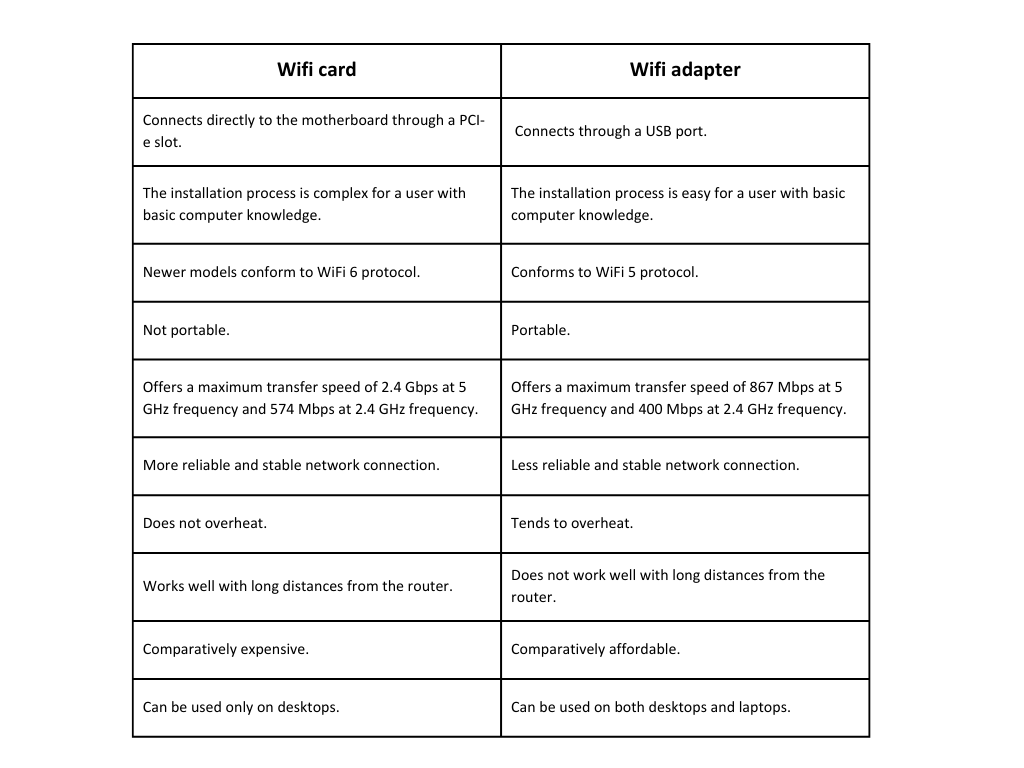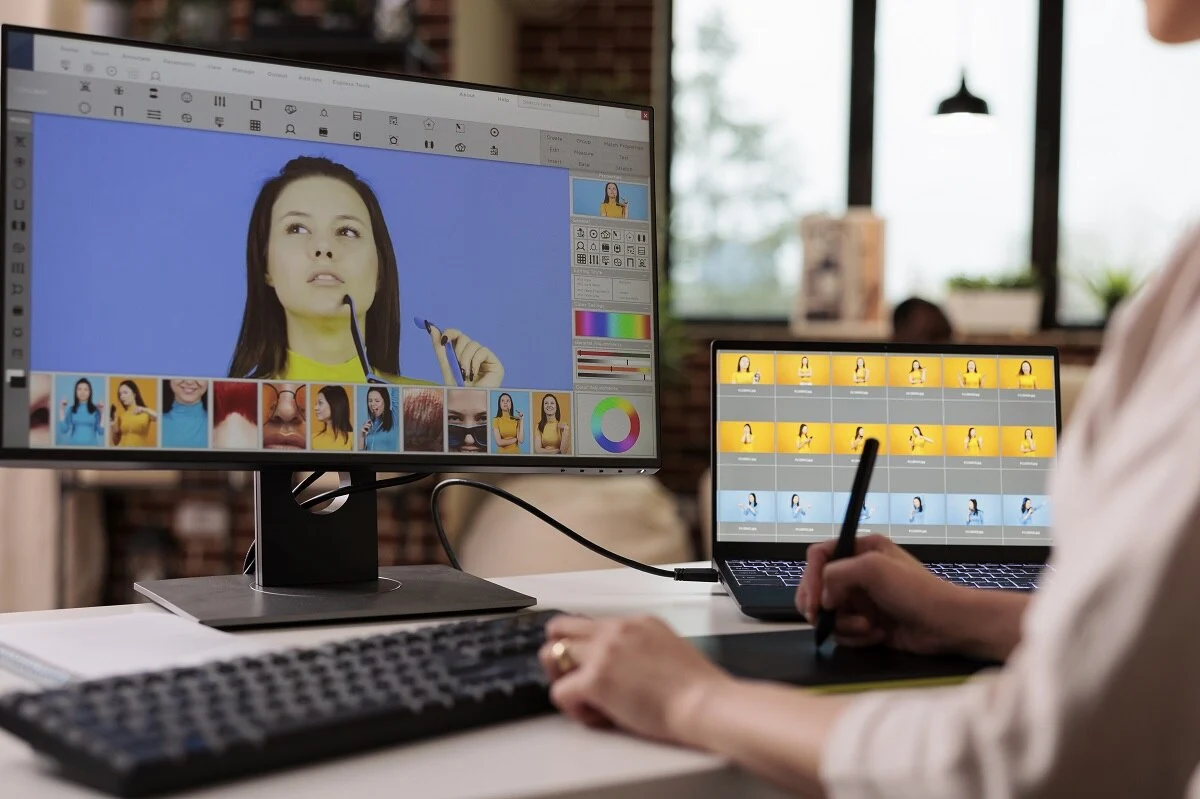Cable add-ons are rare today. If you’re in the market for a new laptop, you shouldn’t be surprised to find that most modern machines have only a handful of USB ports and no Ethernet ports. Users must keep up with the times as wireless technology becomes the norm. Developers utilize Bluetooth + wifi card for pc to provide optimal communication.
Many different PCI wireless adapter alternatives or internal wifi cards for pc have recently become available to help your computer run more smoothly.
What Is A Wifi Card?
A wireless wifi card for PC, also known as a wireless network card, is a type of terminal used to give internet availability over a wireless network while inside the range of a wireless local area network.
To provide wireless access to the internet, wifi card for this pc problem is used. As a result, this wireless card is crucial for providing seamless communication with the introduction of Industry 4.0, the Industrial Internet of Things (IIoT), and Edge computing.
What Is A USB Wifi Adapter?
If your computer already has wireless capabilities, a USB WiFi adapter can replace them with a faster, more stable connection to your available network signals over the computer’s USB port.
It can be used on laptops and desktops, as most have at least one USB port. In addition, the device can be easily removed and used on another computer because of its plug-and-play functionality.
Wifi card vs wifi adapter
4 Best WiFi Cards For PC
Here is the list of the best wifi cards for laptops:
TP-Link AC1200 PCIe WiFi Card for PC
A dual-band WiFi card for PC is called the TP-Link Archer T5E. The 5GHz band provides a maximum bandwidth of up to 867 Mbps; on the 2.4 GHz band, it is up to 300 Mbps. Two external transmitters are removable on the Archer T5E.
These high-gain transmitters guarantee greater reliability and endurance. It is the best wifi card for PC gaming, enabling lag-free 4K streaming and gaming. It also incorporates WPA/WPA2 network security and Bluetooth 4.2 technology.
This WiFi card does not support the most recent Bluetooth 5.0, WPA3 security, and WiFi 6 support. However, Archer T5E is an excellent upgrade to your outdated PC and only needs the latest technology.
Intel Wi-Fi 6E AX210
The finest Wi-Fi cards for PC motherboards can vary depending on the demands and tastes of each person. But with supporters, the Intel Wi-Fi 6E AX210 sticks out as a popular choice. To comply with Wi-Fi 6E technology and associated Wi-Fi Alliance registration, Intel created the Wi-Fi 6E AX210 (Gig+) adapter.
The item offers Bluetooth 5.3 and dual-stream Wi-Fi in 2.4GHz, 5GHz, and 6GHz bands. Additionally, it supports the UL MU-MIMO1 functionality found in Wi-Fi 6 R2. These novel capabilities significantly improve the user experience in crowded deployments and optimize the advantages of Wi-Fi 6, including Gigabit acceleration, incredibly low latency, and enhanced dependability advantages across new radio bands specific to Wi-Fi 6E devices.
The Intel Wi-Fi 6E AX210 unit may significantly enhance your linked connection at home, at business, or while on the go when used in conjunction with Intel Core CPUs and excellent Intel wifi advancements.
TP-Link WiFi 6 AX3000 PCIe WiFi Card
The Bluetooth 5.0 incorporated into this converter also connects headsets, portable keyboards, controllers, and other Bluetooth-enabled items with your PC. Additionally, ASUS Pce-AX58BT employs the most current WPA3 network encryption protocol, so security is not a concern. For you to use your WiFi with confidence.
This PCIe adapter is a good option if you’re looking for a low-cost dual-band WiFi card for your computer that supports Bluetooth 5.0 and WiFi 6. As a result, it renders an excellent WiFi card for your PC, especially if you enjoy playing games. There are two multi-directional transmitters on the Archer TX3000E.
The cherry on the cake has a built-in Bluetooth 5.0 capability. Now you can link all of your preferred gadgets, including cordless keyboards, controllers, and headphones, without needing another Bluetooth wifi card on your PC.
Asus AX3000
This top WiFi Card for the PC category features other ASUS products, but this one uses WiFi 6. The ASUS Pce-AX58BT dual-band WiFi adapter has the highest speed of up to 3000 Mbps.
This PCIe adapter will easily manage crowded systems, assuring effective, secure, and quicker delivery. You may effortlessly adjust these antennas for greater coverage and access to signals. The Bluetooth 5.0 incorporated into this converter also connects headphones, portable keyboards, controllers, and other Bluetooth-enabled items with your PC.
Moreover, ASUS Pce-AX58BT employs the most recent WPA3 network security, so security is not a concern. For you to use your WiFi with confidence. This PCIe adapter is a good option if you’re looking for a low-cost dual-band WiFi card for your computer that supports Bluetooth 5.0 and WiFi 6.
Conclusion
Finding the ideal WIFI card for your needs and requirements can be intimidating, mainly if this is your 1st experience. Therefore, we have investigated over 20 WIFI network cards to simplify things for you and created a Top 4 list.
To increase the possibilities of your wireless network, we have also given you a few more specifications of the best WiFi cards you can purchase. Remember that you can share your experiences with us; everyone is invited to do so in the following section!
FAQ’s
What is a wifi card for a PC?
A wifi card is a device that connects to the Internet through a wireless link within the wireless range of a local area broadband system. If you are interested in the topic, feel free to explore the remainder of this article.
Do you need a wifi card for your PC?
If a PC links to a Wi-Fi system, a wireless network input administrator is also known as a wireless adapter. It lets the PC recognize Wi-Fi signals from a network device to exchange information through the Internet.
How to install wifi card?
To install the wifi card, follow the given steps below:
- Turn off the Framework computer.
- Remove the five fasteners on the bottom plate and unplug the electricity.
- The inside lid can be raised and turned over.
- Push the connection out.
- Get rid of the WiFi chip.
- Remove the white and black transmitter wires.
- Put in a fresh WiFi adapter.
- Finish installing the WiFi device.
- Ensure that the Touchpad Cable’s Touchpad end is wholly connected.
- Push the Interface Cover back in position.
- Reinstall the fasteners with screws.