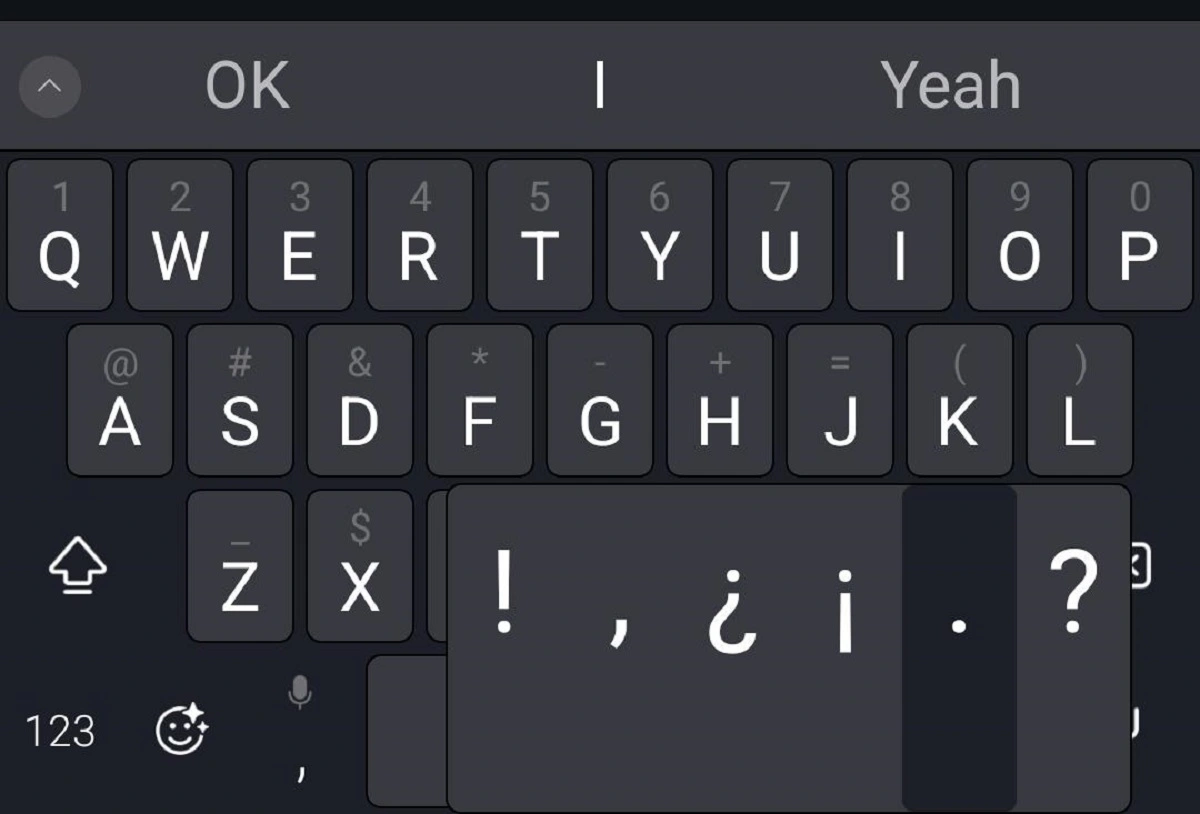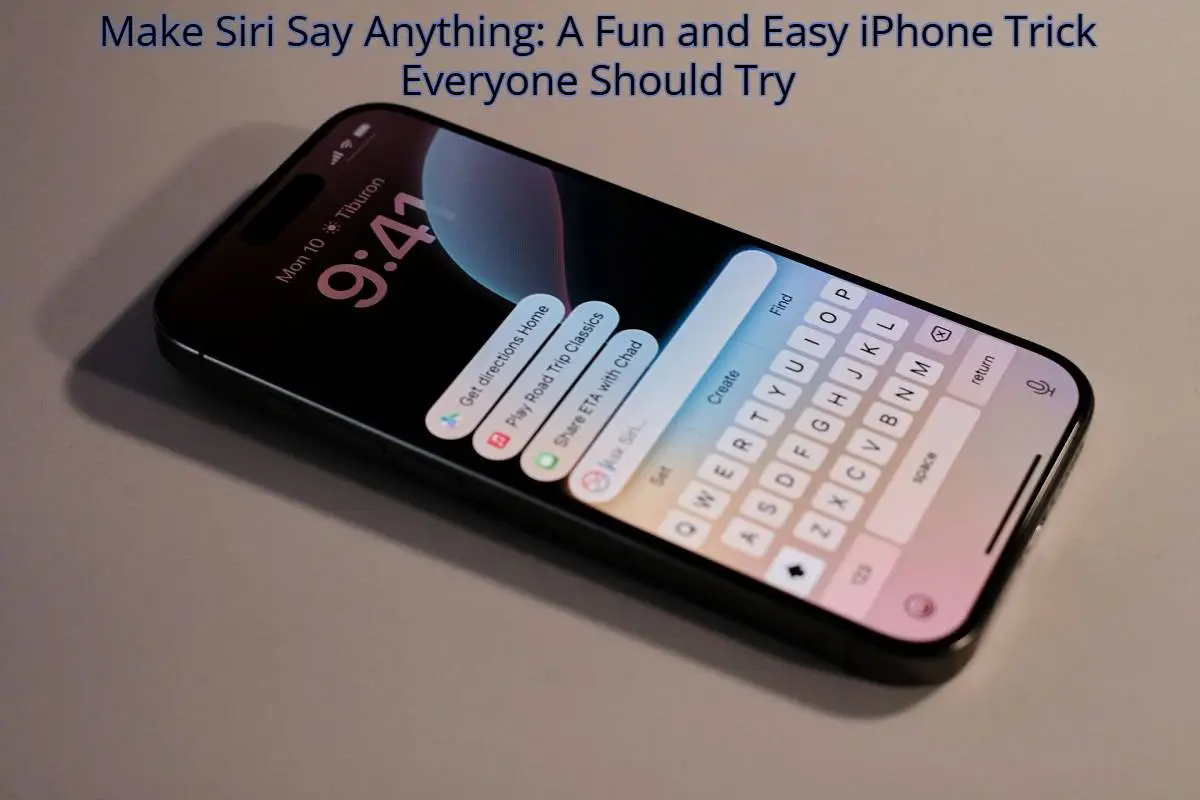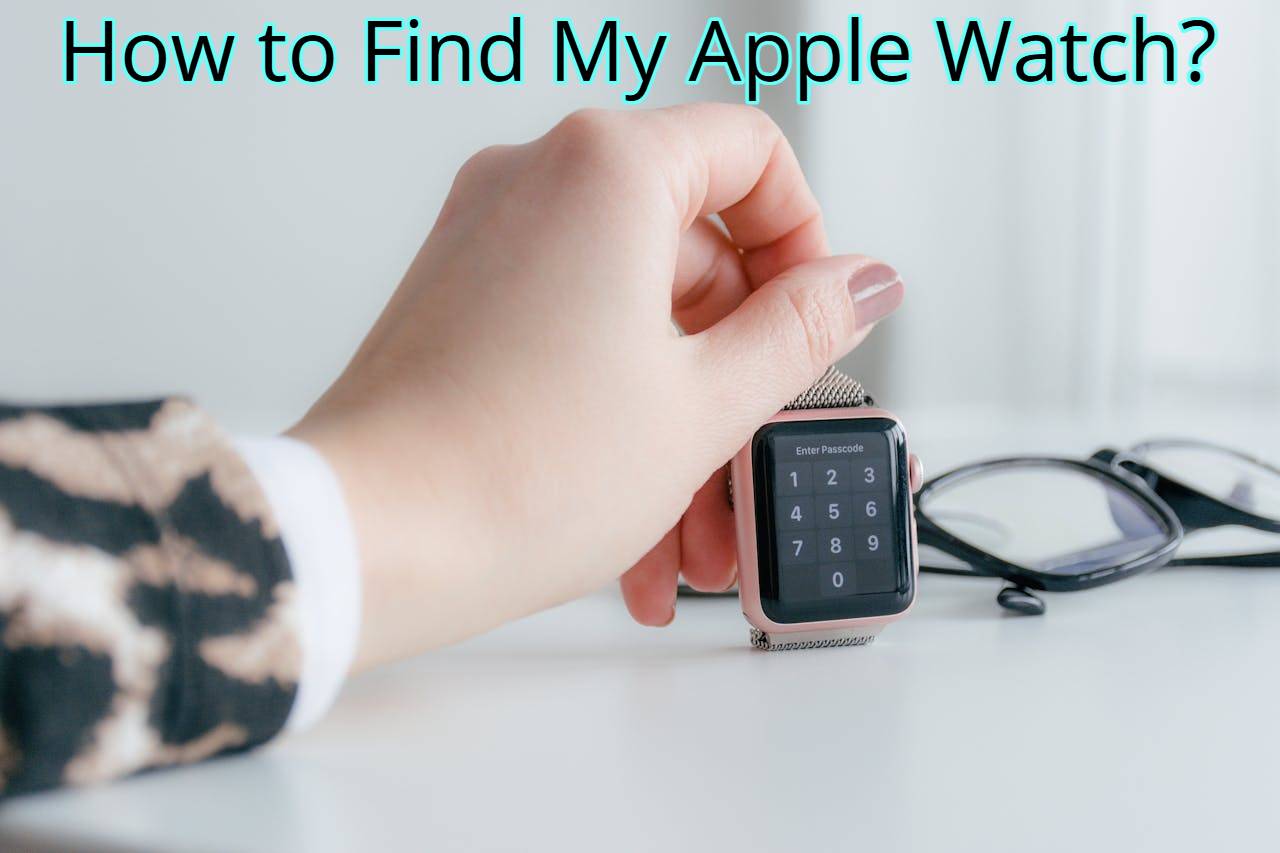Your iPhone is in your hand as you casually scroll through it, but something does not feel right. Have you ever had the unsettling feeling that someone is watching you? Or are you concerned that someone might peek into your digital activities? We all love our iPhones, but what happens when the ominous feeling that someone might be looking into our private lives creeps in? So, the question is, “how to tell if someone is accessing your iPhone remotely?
We will look at the warning signs that someone might be remotely using your iPhone in this blog post. Additionally, we will talk about the strategies hackers might employ, the risks this could pose and the best ways to fortify your device’s security. Armed with information and workable solutions, you will be the master of your iPhone’s security, guarding against any potential intruders. So buckle up and prepare to delve into the realm of iPhone security.
Can Someone See What I’m Doing On My iPhone?
Yes, it is possible. Although Apple takes privacy pretty seriously and iPhones are made to be secure by default, there are some circumstances where your online activity might be visible to snoopers. These may include:
- Physical Access: Having physical access to your iPhone is the most obvious way for someone to see what you are doing on it.
- Remote Access via Software: If someone installs spyware on your iPhone, they might be able to monitor everything you do, including your apps, messages, and private information.
- Apple Family Sharing or iCloud Sharing: If you have those features turned on, you can give specific people access to some information about your device, such as app purchases or even your location.
- Monitoring Apps: It may also happen if you have installed any monitoring or tracking apps on your iPhone. Anyone who obtains access to the data from that app might be able to keep tabs on your activities.
Can Someone Access My iPhone From Another Device?
No technology is impenetrable, and there are ways for someone to attempt to break into your iPhone using a different device. These may include:
- Remote Desktop Apps: If someone has access to your computer and you have installed remote desktop apps on your phone, they may be able to remotely control your phone.
- Phishing Emails: Attackers may resort to phishing emails as a deceitful tactic to gain unauthorized access to your iPhone. Through these emails, they aim to extract your personal information or login credentials.
- Hacked Cloud Accounts: Unauthorized individuals may gain remote access to your phone data stored in the cloud if your cloud accounts (like iCloud or Google Drive) are compromised.
- Malware: Without your knowledge, malicious apps, websites, or attachments can install spyware, viruses, or trojan horses on your phone. As a result, attackers can take over and access your data.
- Man-in-the-Middle Attacks: Attackers can also manipulate data between your device and a server, such as on open Wi-Fi networks, in order to gain access or steal sensitive data.
- Vulnerabilities of Mobile Hotspots: If your phone is acting as a mobile hotspot, an attacker could use these to get unauthorized access to the device.
- Compromised Email Accounts: If your email address has been compromised on another device, an attacker could use it to send phishing emails or password reset requests in order to remotely access your phone.
How To Tell If Someone Is Accessing Your iPhone Remotely?
Here are some signs that could indicate remote access to your iPhone:
- Battery Draining Rapidly: It could be a warning sign if you notice that your battery is depleting rapidly even when you are not using video streaming or power-hungry apps.
- Excessive Data Usage: Make sure to regularly monitor your usage of Wi-Fi and mobile data. Unexpected increases in data consumption may indicate that something or someone is consuming your data without your knowledge.
- Slow Performance: If your iPhone starts to perform slowly, taking a long time to open apps or respond to commands, it may be the result of some unwanted remote activity using up all of your device’s resources.
- Unrecognized Outgoing Calls or Text Messages: If you discover any odd outgoing calls or text messages you did not send, someone may be remotely controlling your iPhone and making calls or sending messages without your permission.
- Suspicious Apps: The installation of malicious apps can compromise the security of your information. So be wary of unfamiliar applications that unexpectedly appear on your iPhone, as they may grant hackers access to your personal data.
- Unusual Emails or Notifications: Exercise caution when encountering suspicious emails or messages that request your login details or personal data. Such communications may be aimed at deceiving you into revealing sensitive information, potentially leading to unauthorized access.
How To Stop Someone From Accessing Your Phone Remotely?
iPhone users can follow these top-notch tips to protect their phones from potential remote access:
1. Keep Your Software Updated:
2. Set a Strong Passcode:
Using easily predictable codes is similar to leaving your front door wide open. We suggest you use biometric authentication like Face ID or fingerprint recognition.
3. Enable two-factor authentication (2FA):
Implementing 2FA enhances the security of your accounts, rendering it challenging for unauthorized individuals to gain access. So even if someone manages to guess your password, they will still need a second code to access the system, which is typically sent to your phone.
4. Review App Permissions:
Review the data accessible to your applications and revoke any unnecessary permissions. I mean, why would you allow a calculator app to access your camera?
5. Phishing Alert:
Exercise caution when encountering unexpected emails, texts, or messages that seek your personal details or login credentials. Usually, trustworthy businesses will not make such an arbitrary request for sensitive information. When in doubt, confirm with the business directly.
6. Be Careful of Public WiFi:
It is advisable to exclusively connect to encrypted and secure Wi-Fi networks, which can be identified by the presence of a lock icon next to their names. Avoid open and unprotected public Wi-Fi networks, as they pose a risk of data theft from potential hackers. Alternatively, if you find yourself needing to use public Wi-Fi, consider utilizing a VPN (Virtual Private Network) service that encrypts your data for added protection.
7. Install Apps Wisely:
To minimize the risk of obtaining harmful software, it is recommended to exclusively download applications from authorized app stores like the Apple App Store or Google Play Store. These platforms diligently examine apps for security purposes, reducing the chances of downloading malicious programs.
8. Check Device Activity Frequently:
Monitor the performance, battery life, and data usage of your device. Any unusual spikes or noteworthy behavior may be a sign of unauthorized access.
9. Utilize Find My Phone:
Both Android and iOS devices come with “Find My Phone” functionality built-in. Enable it to grant you the ability to remotely control your phone in case it is compromised.
10. Encrypt Your Data:
Check to see if your phone offers the option to encrypt data. Turn it on if it is available. Your data is encoded through encryption, making it difficult to read for anyone who does not have the encryption key.
Other Best Practices For iPhone Security
Let’s take your iPhone security to the next level with some additional good practices, as described below:
- Auto-Lock Your Device: Set a brief timer for your iPhone to automatically lock. So, if you put your phone down and walk away for a while, it will lock itself and require a passcode or biometric authentication to unlock it again.
- Beware of Unknown Links: Steer clear of clicking on unrelated links you find in emails or messages. They might take you to phishing or malware websites.
- Protect iCloud with strong credentials: Your account contains valuable data such as backups, pictures, and documents. Protect it by using two-factor authentication and a special, strong password.
- Turn Off Personal Hotspot When Not in Use: Remember to disable your Personal Hotspot once you’ve finished sharing your phone’s internet connection. Leaving it on unnecessarily may inadvertently invite potential attackers.
- Regularly Back Up Your Data: Use iCloud or iTunes for backups so you never lose your precious data, even if something unexpected happens.
- Watch Out for Untrusted Charging Stations: Be careful when plugging your iPhone into unidentified charging ports, especially in public areas. These can serve as a means to transfer information or introduce malware into your device.
- Review App Privacy Labels: Apple now requires app developers to include comprehensive privacy disclosures. So before downloading an app, look over its privacy labels in the App Store to learn what information it collects.
Frequently Asked Questions
How do I know if someone has access to my phone?
Review the warning signs that were previously mentioned that could point to unauthorized access to your phone.
Can you tell if someone is on your iPad from your iPhone?
Yes, you can use the “Find My Phone” feature on your iPhone to see if anyone is using your iPad. Both devices must have the “Find My Phone” feature turned on and be logged in with the same Apple ID.
- On your iPhone, click “Find My Phone.”
- Pick the “Devices” tab.
- On the list, look for your iPad.
If it is online, it suggests someone might be using it.
How do I check if my Apple ID is being used by someone else?
To determine if another person is using your Apple ID, adhere to the following instructions:
- Navigate to the “Settings” app on your iPhone or iPad.
- Tap on your name at the uppermost part of the settings menu in order to access your Apple ID settings.
- Enter your Apple ID password or authenticate using a biometric device.
- Take a look at the listed devices.
- If you notice any strange device(s), your account may have been accessed.
If someone has my Apple ID, can they see my texts?
If someone has access to your Apple ID, they could see your iMessages across all devices linked to the same Apple ID.
Wrapping Up
Remember that maintaining a secure tech haven requires constant vigilance and knowledge in this fast-paced digital age. So, we have covered every technique you could use to prevent those digital intruders from accessing your iPhone. Now that you control your iPhone’s security, you can detect unauthorized access and protect your data.