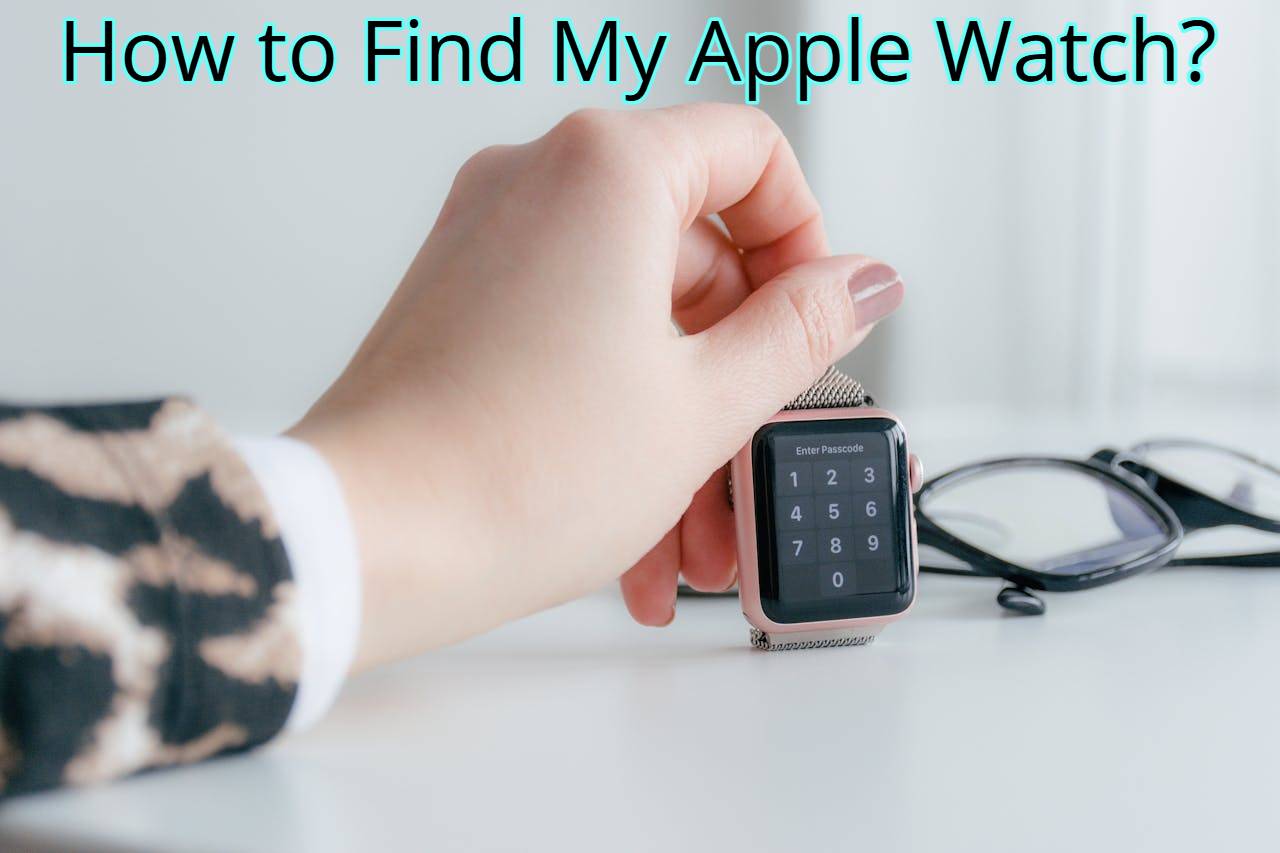How to find my apple watch It can be very annoying to lose an Apple Watch not only because it is worth a lot of money but also because it is a very important part of your everyday life. Luckily, Apple has included tools and features in their devices to help you quickly and easily find your lost or misplaced Apple Watch. Whether it is somewhere in your house or something you left behind in a public place, you can find it using Find My, Ping, and Lost mode.
This extensive guide with all the means of locating your Apple Watch will help you with locating it and even if stolen, you get instructions on how to recover it.
How to Use Find My to Locate Your Apple Watch
Apple’s Find My app is the most reliable tool to locate your missing Apple Watch.
Step-by-Step Instructions:
- Open the Find My app on your iPhone or another Apple device.
- Tap the Devices tab.
- Select your Apple Watch from the list.
- The map will show the last known location of your watch.
- If it’s nearby, tap Play Sound to make it ring.
Note: Your Apple Watch must be connected to Wi-Fi, cellular, or your iPhone via Bluetooth for real-time tracking.
How to Find Apple Watch from iCloud.com
If you don’t have access to your iPhone, you can still locate your Apple Watch from a computer or browser.
Steps
- Go to iCloud.com and log in with your Apple ID.
- Click Find iPhone.
- Click All Devices at the top.
- Select your Apple Watch.
- You’ll see its location on the map, and you can also play a sound or enable Lost Mode.
Play a Sound on Apple Watch to Locate It Nearby.
If you’ve simply misplaced your Apple Watch around the house or office, use the sound feature.
On iPhone:
- Open the Find My app.
- Tap Devices.
- Select Apple Watch and then tap Play Sound.
Your Apple Watch will emit a loud, repeating ping to help you find it under cushions, in drawers, or elsewhere.
Use the Ping Feature from Apple Watch to Find iPhone
If you can’t find your iPhone but have your Apple Watch, the opposite is also possible.
Steps
- Swipe up on your Apple Watch to open the Control Center.
- Tap the iPhone Ping icon.
- Your iPhone will make a sound—even if it’s on silent mode.
This bi-directional functionality is one of Apple’s best features for forgetful users.
Use Lost Mode for Extra Security
If your Apple Watch is lost or possibly stolen, activate Lost Mode to lock and track it.
Steps to Enable Lost Mode
- Open Find My app.
- Tap on your Apple Watch.
- Scroll down and tap Activate under Mark As Lost.
- Enter a phone number where you can be reached.
- Add a message to display on the Apple Watch screen.
This will lock your Apple Watch with a passcode, disable Apple Pay, and track its location when connected.
What If My Apple Watch Is Offline or Powered Off?
Even if your Apple Watch is turned off or has no connection, Apple helps with offline tracking.
Here’s how it works:
- You’ll see the last known location where it was online.
- Enable Notify When Found to receive an alert when your watch reconnects to the network.
- If it was stolen, law enforcement can also track it once it comes online.
Tip: Always keep Find My network enabled in your iPhone settings to maximize your tracking power.
How to Prevent Losing Your Apple Watch in the Future
1- Enable Find My App
Ensure Find My is enabled from your iPhone by going to
Settings > [Your Name] > Find My > Find My iPhone > Enable Find My network
2- Always Set a Passcode
Go to Settings > Passcode on your Watch and set a secure 4- or 6-digit code.
3- Use a Secure Strap
Avoid losing your watch due to a weak strap. Use high-quality, secure bands for a tight fit.
4- Enable Wrist Detection
This will auto-lock your watch when you take it off, making it less attractive to thieves.
5- Regularly Check Your Devices List
Make sure your Apple Watch shows in your iCloud list under Find My Devices.
Can You Find a Dead or Factory Reset Apple Watch?
A dead Apple Watch can only be tracked to its last known location. If the device is
- Dead: You’ll see where it was before the battery ran out.
- Factory Reset: Activation Lock prevents it from being set up without your Apple ID.
If someone resets your stolen Watch, they still can’t use it unless they know your credentials.
Tips for Recovering a Lost Apple Watch
1- Retrace Your Steps
Think about the last time and place you had the watch on your wrist.
2- Ask Around
Check with friends, coworkers, or public places like gyms or cafes.
3- File a Police Report
In case of theft, report the serial number and proof of ownership to local authorities.
4- Use AirTag (Optional)
Attach an AirTag to your watch band or case for added tracking.
Conclusion
Following the loss of your Apple Watch does not have to be the end, after all. With its strong “Find My” ecosystem, sound alerts, Lost Mode, and iCloud arsenal, you have different options to find and recover your priceless device. No matter whether it is nearby or not, offline, or even stolen, these step-by-step tactics will help one to do things quickly and smartly. It is better to prevent than to cure so ensure that your watch is configured for tracking when you lose it. Now you have a definite guide on what to do if one day you ask the question, “How do I find my Apple Watch?”
FAQs
Q1: Can I find my Apple Watch if it’s offline?
Yes, you can see the last known location. Enable “Notify When Found” in the Find My app to get updates when it reconnects.
Q2: What happens when Lost Mode is activated on Apple Watch?
Lost Mode locks the device, disables Apple Pay, and displays a message with your contact number while tracking its location.
Q3: Can someone reset my lost Apple Watch and use it?
No, due to Activation Lock, they will need your Apple ID and password. This prevents unauthorized use even after a factory reset.