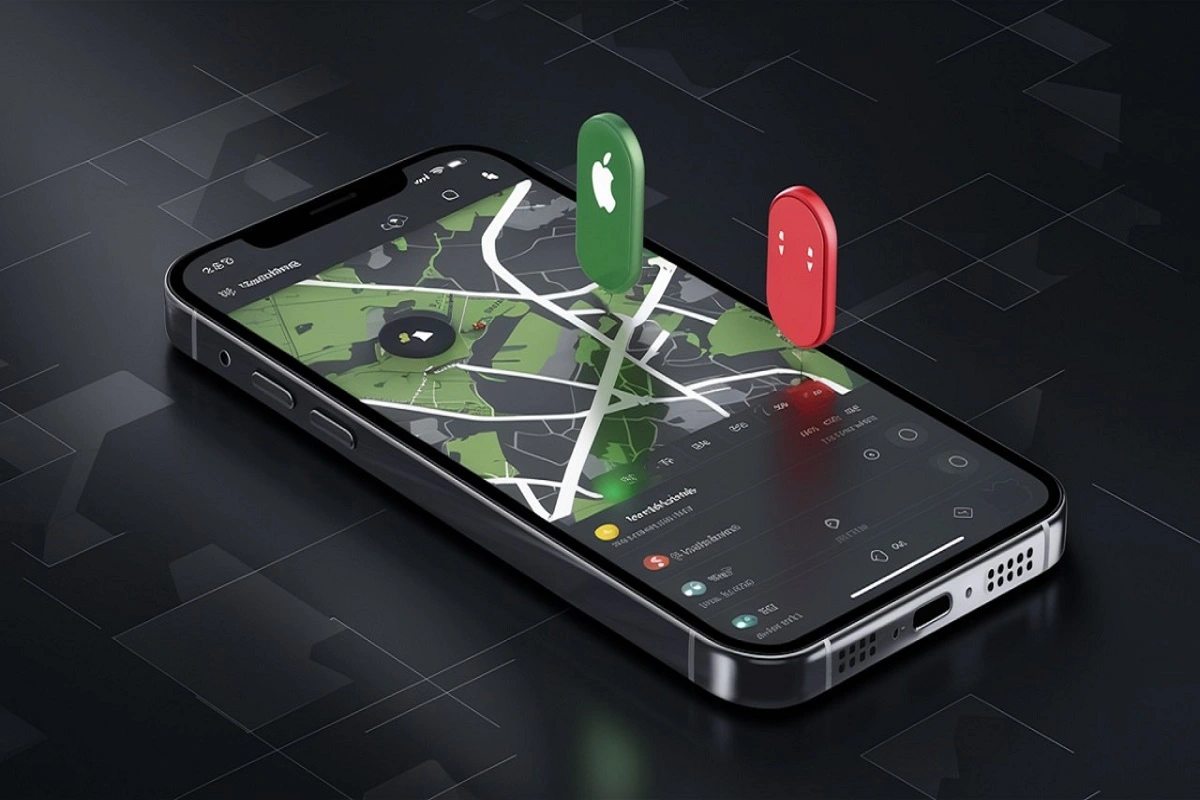Do you agree that losing an iPhone can be a nightmare? Our hearts race when we consider losing it or, worse, having it stolen. However, there is good news: “Find My iPhone” is not exclusive to devices made by Apple. There are indeed creative methods for Android users to assist in finding that priceless iPhone. Sounds interesting? Let’s walk through how it works.
Users can still access Apple’s “Find My iPhone” on an Android device, even though it was created for its ecosystem. Given how different these two platforms are, it could seem challenging at first, but with a little help, we can make it go well. From accessing iCloud Find My iPhone on Android to setting it up, this guide will cover every step. By the end, users will know exactly how to use Find My iPhone on Android just like we use Find My iPhone on Apple Watch and iPhones, and yes, it’s easier than expected.
How to Access Find My iPhone on Android: Step-by-Step
This is the most simple method for easily accessing Find My iPhone on Android. It will be easy if you just follow these steps:
- On the Android device, open the web browser. Regardless of the browser, Chrome, Firefox, or any other will function without issue.
- Go to the iCloud website by typing www.icloud.com in the address bar. This is the starting point, and believe us, it’s very simple.
- Enter the Apple ID and password connected with the lost iPhone when the website loads. The system recognizes the device through this step, which makes it important.
- After logging in, a list of iCloud services will appear. Look for the Find My iPhone option and tap on it. This is where the magic starts to happen.
- The platform will ask for a quick verification. Follow the instructions, it’s usually a code sent to another trusted device or email.
- Once verified, a map will appear showing the exact location of the iPhone. It’s like having a personal detective, show the phone’s last known spot in real-time.
- From there, users can choose what action to take play a sound to locate it nearby, enable Lost Mode for safety, or even erase the data remotely if needed.
This process is the simple answer for any user asking how to get Find My iPhone on Android or how to do Find My iPhone on Android.
How to Use Find My iPhone Features on Android
After gaining access to Android’s Find My iPhone, it’s time to look into what it can do. This is the exciting part because the available tools can have a significant impact on the device’s recovery. It’s similar to having a safety net that is prepared to deploy.
The first option is playing a sound. In situations where the phone might be hidden nearby, such as between couch cushions or under a blanket, this is very useful. A loud tone will play, making it super easy to track down.
Another powerful feature is Lost Mode. Activating this locks the phone and displays a custom message on the screen, like a contact number or a note asking for its return. This step is ideal for situations where the phone is lost in a public place or someone might have picked it up.
The erase option is the last one. Even though nobody wants to think about their data ending up in the wrong hands, being able to remotely delete everything gives us peace of mind. It is the best safety precaution, guaranteeing that private data is kept safe.
These features make using Find My iPhone on Android a lifesaver, even when we’re not holding an Apple device. In the next section, we’ll discuss additional tips to make the process even smoother.
Frequently Asked Questions
Q1. How to track location from Android to iPhone?
Answer: Tracking the location of an iPhone while using an Android phone is so easy. The Find My iPhone feature can be accessed by going to the iCloud website on an Android browser and logging in with the Apple ID associated with the iPhone. The platform will show users the iPhone’s current location on a map in real time. From there, options like playing a sound or enabling Lost Mode can be used to take action.
Q2. How do I use Find My iPhone on another phone?
Answer: Using Find My iPhone on another phone, whether Android or Apple, follows a similar process. Users need to open the browser on the second device, go to www.icloud.com, and log in with the Apple ID connected to the missing iPhone. Once logged in, the Find My iPhone option becomes available. The steps are straightforward and work as long as the Apple ID and password are accessible.
Q3. Can I locate my iPhone using Google?
Answer: Yes, users can use Google to find an iPhone, but not Find My iPhone directly. Users can see the location history using Google’s Timeline or Find My Device features if the iPhone’s location feature is turned on and linked to a Google account. It can be useful in some situations even though it isn’t as accurate as Apple’s tool.
Q4. Can you download Find My iPhone on Android?
Answer: The Find My iPhone feature is only available on Apple devices, so it is not available for Android. The Android device’s browser still allows us to access it, though. Visiting the iCloud website and logging in with the linked Apple ID allows full use of the Find My iPhone feature without needing any installation.
The Bottom Line
Losing an iPhone can be quite stressful, but if you know how to use Find My iPhone on Android, it’s much easier. Even without an Apple device, we can use an Android phone to access the iCloud website and track, secure, and even protect the missing iPhone. It’s similar to having a lifeline nearby, ready to assist us in finding the device wherever it may be.
By taking the actions we’ve discussed, users can deal with the situation stress-free and with confidence. From playing a sound to locking the device with Lost Mode or erasing sensitive data, these features bring peace of mind. It’s a simple, effective way to stay in control, even when switching between two different platforms.
When it comes down to it, knowing these tricks saves us time and worry, ensuring the iPhone is always just a few clicks away, no matter which device is being used.
Feature image: linkedin.com