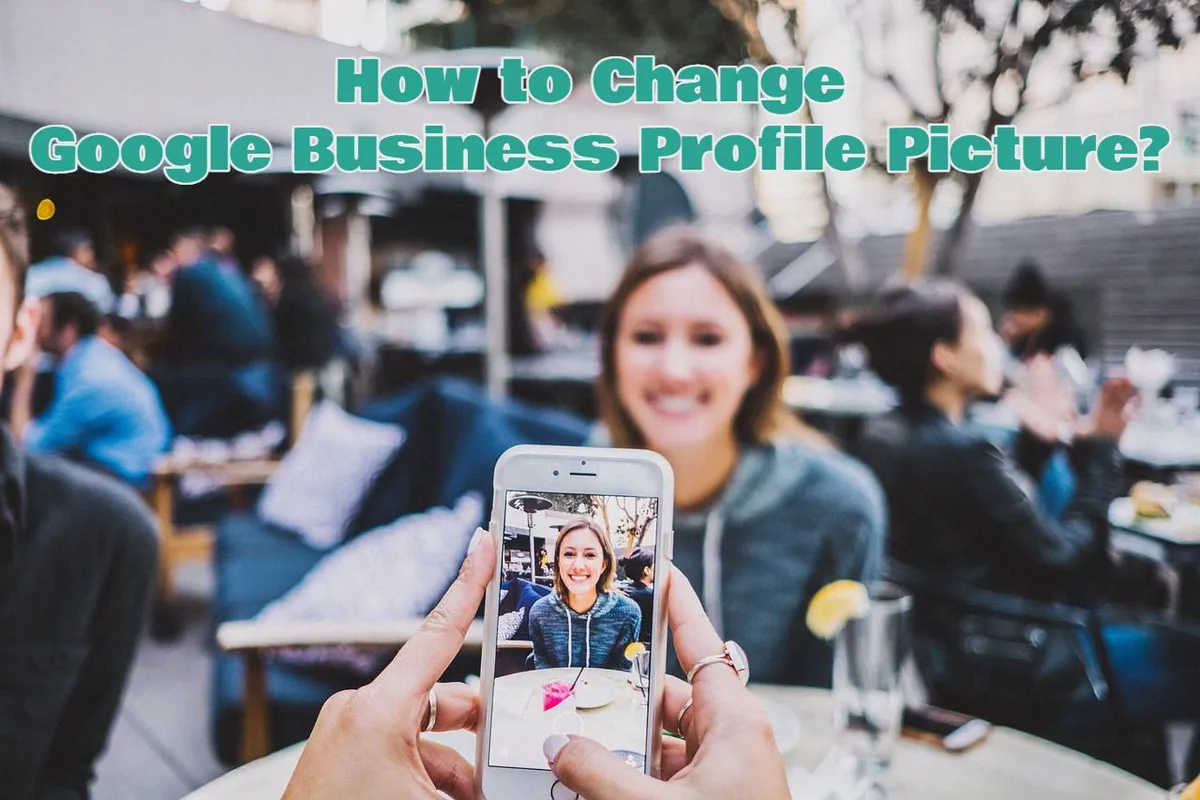People often say a single picture is enough to speak volumes in the digital realm, but I say my Google business profile picture is a flair to captivate hundreds of customers. When any customer looks across your business profile, the first impression he gets is from your profile picture. So make sure your business profile image reflects your brand and is also good enough to stand out from your competitors. Are you now thinking about updating your GBP? Let’s explore how to change Google business profile picture and the different factors to consider.
How to change Google business profile picture
Steps on how to change Google business profile picture:
- If you have a valid Google account, then the first thing you need to do is log in to your Google account.
- Then go to business.google.com and press (manage now). If you can’t see this option, then go to Get on Google.
- Now choose the business profile that you intend to manage, and then go to (Photos) using the menu option.
- Now select the photo you want to replace with the existing one and click save.
What to consider before uploading an image to Google Business Listing
Quality of image: The quality of the picture would be high to present your business in the best way possible.
Relevance: Do not choose just any picture; go with the one that accurately reflects what your business offers. It should give a simple yet clear understanding of services.
After selecting the picture, here’s what to do next:
Crop: Utilize the crop option to set your picture accurately for the display. Make sure it correctly highlights what you expect from the image. After cropping, then click on the Apply option to save it. Now your picture is ready to display across all the search results and Google Maps listings.
Also, keep checking the quality of the image time by time and removing the low-quality pictures to maintain a professional image for your business.
Why is it important?
We all know the first impression is the last, so having an accurate image can draw the attention of many customers and elaborate on your business professionalism. You can establish your online presence by using an attractive profile picture and an engaging cover photo for your Google Business profile. If your business profile picture isn’t good enough, this bad impression can lead to lower sales because it won’t be able to attract the attention of the customer.
How to change Google business profile picture via Desktop
To change the Google My Business picture using a desktop, here’s what to do:
- Log in: First, log in to your account.
- Add photo: Now on the left side, go to the photos and select the image you intend to replace with the old one for your computer. Or you can simply drop the picture directly into the designed window.
- Caption: If you want to write something on it, you can add the caption; if not, then leave it as it is.
- Save Changes: Now save the change and press the Add Photo option.
Common Errors
Even after learning how to change Google’s business profile picture, there are some issues that you may encounter during the process. So let’s discuss what these are and some troubleshooting tips.
If you are wondering why my Google Business Profile is not showing or updating, there could be many causes. Here is how to cope with it.
- Check if the picture you are using has the required format and quality.
- Make sure you are using a valid account that has permission to use that picture.
- Confirm if the content in the image is accurate for your business.
If you still cannot troubleshoot this issue, then go to Google Support for more assistance.
How to change the cover photo of a Google Business profile
Just like a profile image, the cover photo of Google Business also plays an important role in establishing a better appearance of your online presence. So follow these steps to change the cover photo of your Google business profile.
- First, log in to the account, then go to the listing to which you intend to add or change the cover photo.
- Then click on the photo section and add a new image from the menu.
- You can add the existing image from the library or upload the new one from the device.
- After the image is uploaded, open it and select the (Set Cover Photo) button.
- In the search results, you’ll see a preview. If everything looks fine, hit the “done” button after you’ve saved.
Remember, it could take 24 hours to change it.
Use white-label SEO
Utilizing good white-label SEO services can improve your chances of getting high rankings. It would add more value to grow your Google business by saving time and money by utilizing collaboration tools. SEO services will help you create good content and get valuable Google reviews to make your Google Business Profile more prominent.
Conclusion
To conclude, by having a well-optimized Google business profile picture, you can enhance your business’s online visibility and also attract more potential customers. So consider the above-listed tips and facts on how to change Google business profile picture and take one step toward your business growth.
FAQs
Q1. Can I change my address on my Google business account?
Yes, editing your Google Business Profile is simple and straightforward. Whether you want to update your contact number, address, or product descriptions, you first have to get verified. Then you can update that by going to settings, editing the detail, and pressing save.
Q2. Can I remove the photo from the Google business page?
Yes, you can remove it by following these steps:
- First, log in to your account, and go to the dashboard.
- Now go to the business page that you intend to edit, then click on the photo.
- Then press on the trash icon that you will find next to the photo.
- Now confirm the deletion and click on “Delete Photo.”
After this, the photo will be removed from your business page.
Q3. What format should a Google Business Profile picture have?
Normally, the size should be 250 x 250 pixels. And for formality, it could be either JPG or PNG.
Featured Image By Pixabay.com