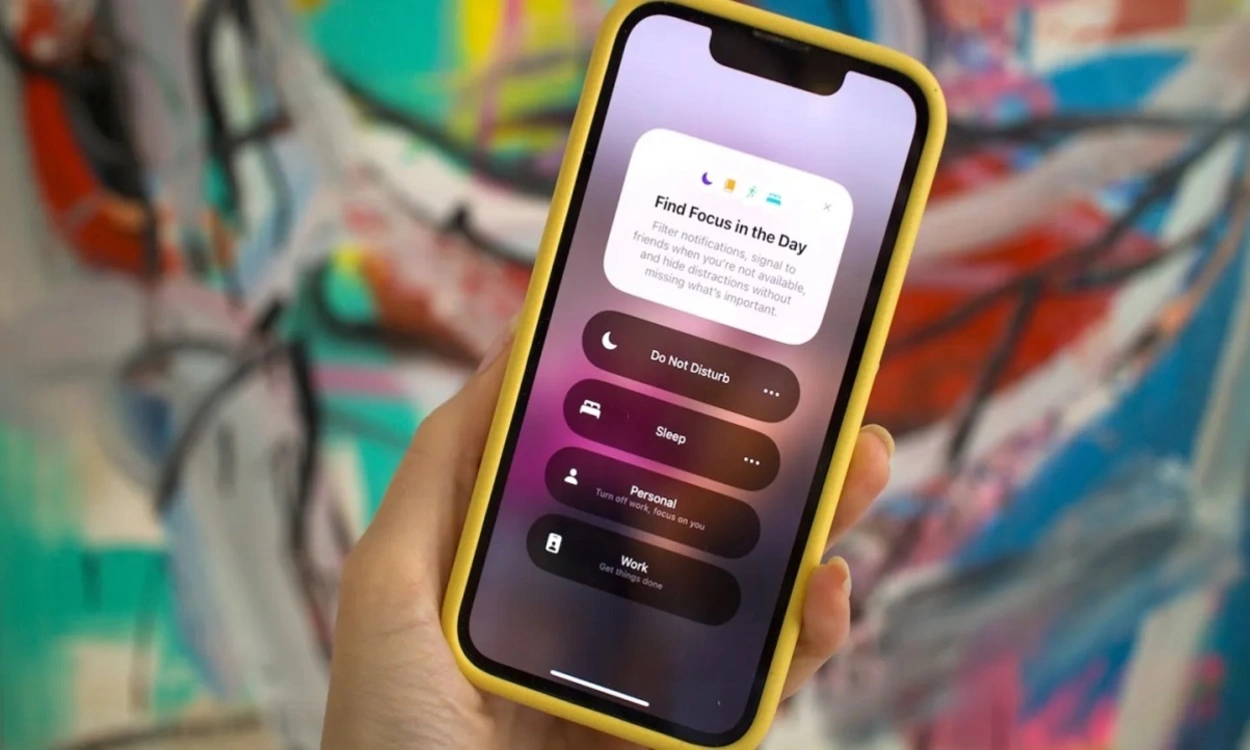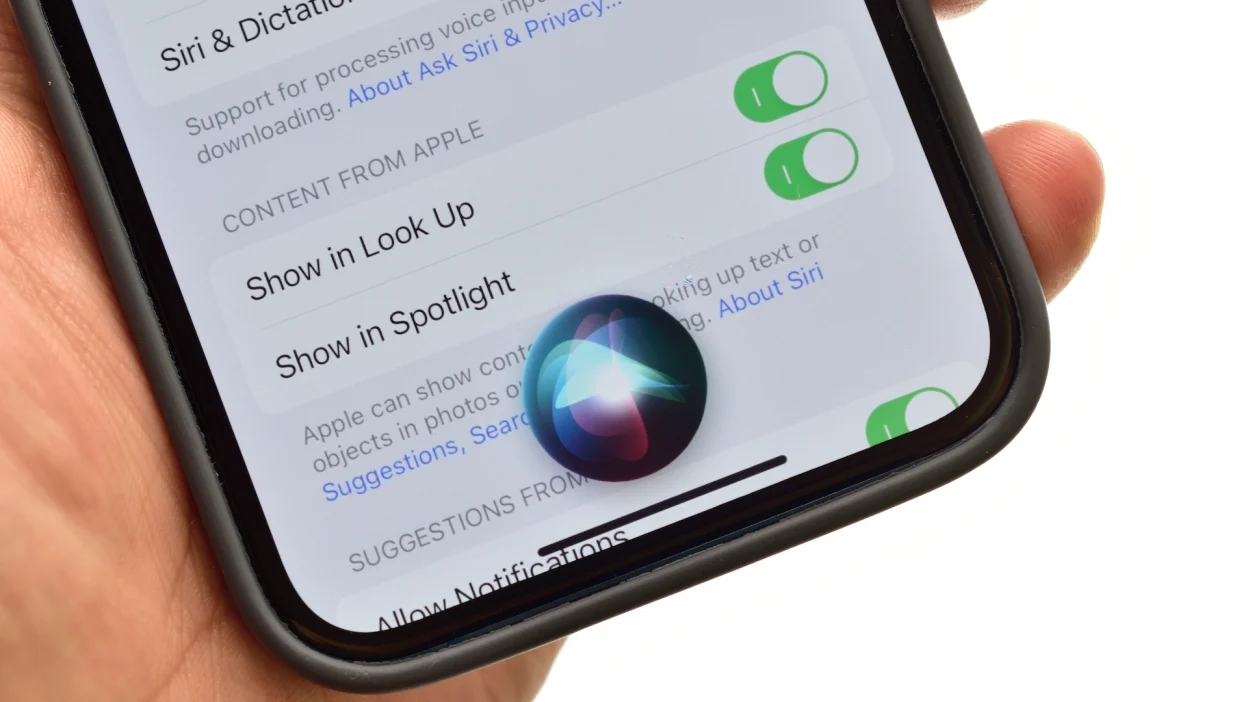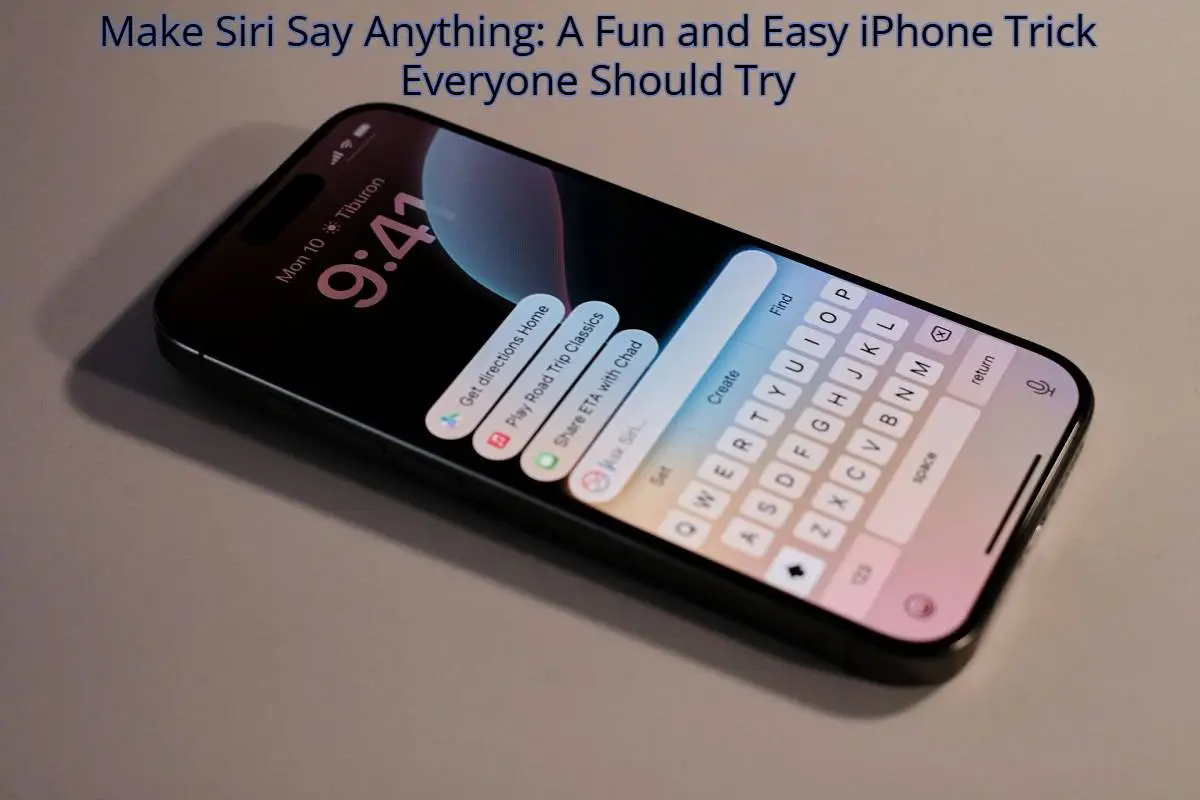Being in this fast-moving world, full of notifications, focus seems hard to maintain. Apple realized this and introduced Focus mode with iOS 15 — a strong tool that promises to help iPhone users minimize distractions and stay in charge of their own time. But what exactly is Focus on iPhone, how does it operate, and how can it be adjusted according to your lifestyle?
Are notifications from your iPhone® or iPad® overwhelming you and disrupting your focus? With Apple’s® Focus Mode, you can customize and filter alerts to minimize interruptions, enabling you to stay focused and accomplish your tasks more efficiently.
This guide will give you answers. From students to working professionals and just anyone who wants to deal with a bit less digital clutter, knowing the Focus on iPhone feature can change how one interacts with their device.
Overview: Focus on the iPhone
Focus on the iPhone is a more advanced version of the conventional Do Not Disturb (DND) feature. While Do Not Disturb silences all notifications, Focus lets you control which people, apps, and notifications get to you, depending on the task at hand. Basically, a Focus is like having personalized “profiles” that tailor the iPhone behavior according to what you are doing — working, sleeping, exercising, or just having some chill time.
Unique Features of iPhone Focus
Customizable Focus Modes: Pick from pre-made ones or create your own custom focus. A few focus examples would be work, sleep, or driving, while custom options might be called Gym Time or Reading.
- Allow Notifications from Specific Apps/People: When Focus is on, choose which apps and contacts may notify you.
- Home Screen Customization: Hide some Home Screen page, and show only those apps you really need.
- Auto-Reply and Status Sharing: Let others know you are busy by automatically sharing your Focus status in Messages.
- Smart Activation: Turn on Focus modes automatically upon set conditions like time, location, or app usage.
Why Should You Use Focus on iPhone?
Now, here are why millions of iPhone users come back to using the Focus mode every day:
- Minimize Distractions: Full concentration on your work or whatever it may be!
- Improve Productivity: Focus on work, study sessions, or projects.
- Enhance Well-being: Screen time reduction and having fewer interruptions can count towards good sleep and relaxation.
- Work-Life Balance: Filtering calls and messages for work or personal matters.
How to Get into and Set Up Focus on iPhone
Focus mode is a simple set to start with. Just follow the steps below to set it up according to your credentials:
Step 1: Open Focus Settings
Launch Settings and tap Focus. Here you will see focus modes like Do Not Disturb, Driving, Sleep, and Work pre-made.
Step 2: Create a New Focus Mode (Optional)
Create a custom Focus by hitting the ‘+’ sign at the top right (for example, “Workout” or “Study”).
Step 3: Select Allowed People & Apps
- People: Selecting what extends through Focus Mode, some people might be able to give you a call while others can send you a message.
- Apps: You may select incoming notifications by some of the apps.
Step 4: Customize Your Home and Lock Screen Pages
- Hide or show a few Home Screen pages.
- Dim the lock screen or show silenced notifications discreetly.
Step 5: Enable Smart Activation (Optional)
Set rules for the automatic activation of Focus mode by:
- Time of Day
- Location
- App Usage
The Types of Focus Modes
There exist default Apple Focus modes, but you are at liberty to modify or build upon them according to your needs. Some more common types are Do Not Disturb (for general quiet time), Work (for productivity), Sleep (for rest), and Driving (for reducing distractions on the road). You can develop any number of custom Focus modes suitable for working out, reading, meditating, or studying. The flexibility allows you to tailor your phone experience to match your real-life routines.
How to Turn on Focus Mode?
Turning on the Focus is straightforward. Rotate down from the top right corner of your iPhone to access the Control Center. Then tap on Focus and choose your mode. Alongside, one can ask Siri, “Hey Siri, turn on Work Focus.” Focus could also be set up to turn itself on automatically, with no manual intervening.
How Does Focus Sync Across Devices?
Good news for anyone within the Apple ecosystem (iPad, Mac, Apple Watch): Focus mode will sync across all your Apple devices logged into the same iCloud account. Consider the example of Work Focus having been turned on for an iPhone, and at that point, it switches on for iPad and Mac automatically, with the result that you are distraction-free in all these places.
Focus vs. Do Not Disturb: What Sets Them Apart?
So, prior to the arrival of iOS 15, all the iPhone users had was Do Not Disturb. How does the new Focus, then, differ? Focus is a more potent, customizable, and intelligent new version of Do Not Disturb. The old Do Not Disturb simply silenced events; Focus lets the user create multiple profiles where allowed apps and people can be chosen, share their status in Messages, activate the mode based on location or time, and sync it across applications and devices.
How Focus Modes Can Boost Productivity? (Even for SEO and Business Tasks)
This mode can indirectly boost your productivity and SEO efforts if you’re a freelancer, business owner, or digital marketer. It reduces interruptions while you’re drafting blog posts, writing content, keyword researching, or communicating with clients. By concentrating better on the task at hand, you simply produce quality work faster.
Final Thoughts
On the iPhone, Focus isn’t just another feature; it is an ultimate tool for digital wellness and productivity. Since it adjusts notifications on your device to your lifestyle, it diminishes distractions, earns you some time, and cultivates a better relationship with technology. If you haven’t tried it, it’s the perfect time to visit Settings > Focus and create your own. Whether working, sleeping, working out, or simply chilling’, the Focus mode is an answer to all your distractions.
FAQs
1: Does Focus block phone calls?
Yes, but you can allow calls from specific contacts or groups.
2: Can Focus be scheduled automatically?
Yes, using Smart Activation, you can set it to trigger by time, location, or app.
3: Will I miss emergency calls in Focus mode?
No, you can keep Emergency Bypass enabled or allow repeated calls.
4: Can I use Focus on older iPhones?
Focus mode works on an iPhone running iOS 15 and above (iPhone 6s and up).
Image by: popsci.com