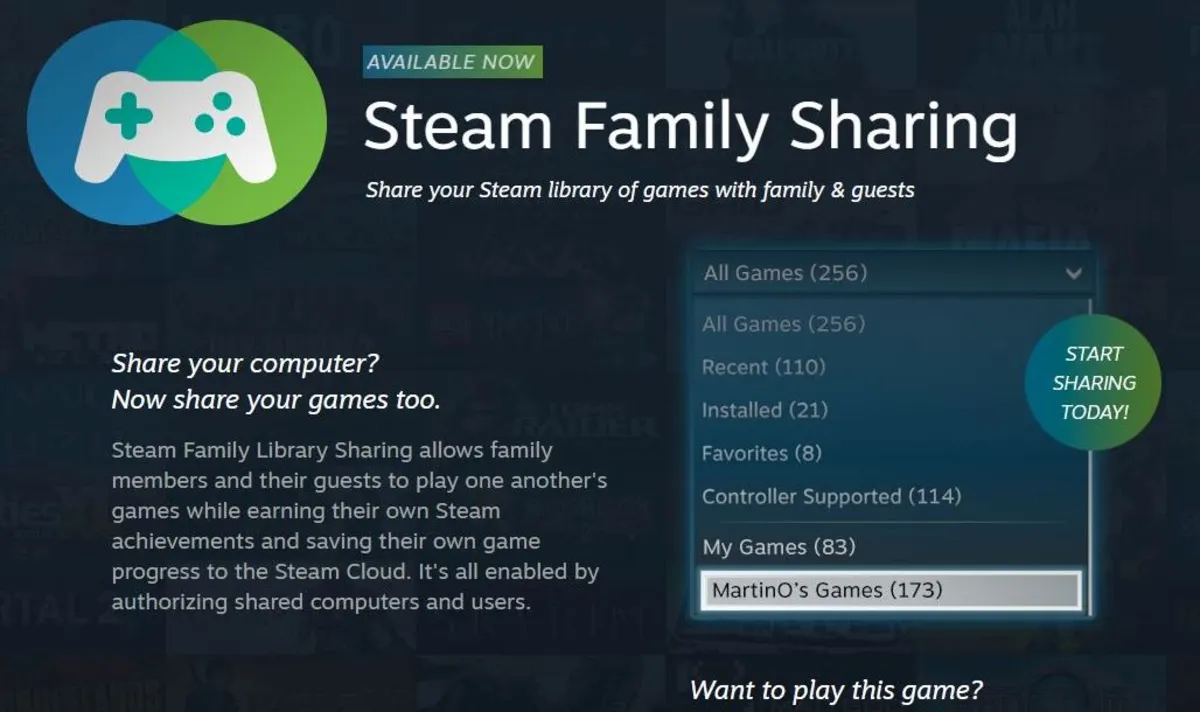Family Sharing Steam enables game sharing among family members while maintaining account privacy.
In addition to earning their Steam achievements and storing their game progress in the Steam Cloud, family and guests may play one another’s games together. It functions by allowing family and friends to play games on a common computer. But you cannot play all kinds of games like this.
Introduction to Steam Family Sharing
A function called Steam Family Sharing Steam is available on the well-known digital distribution system called Steam, created by Valve Corporation. With the ability to play and access the shared games on their personal computers or laptops, it enables users to share their gaming with family members and friends.
Read: Sony CEO Cautious About Future of Cloud Gaming, Cites Significant Barriers
Once approved, the users may download and enjoy the jointly owned games without requiring to make separate purchases for them. With the help of this function, families and groups of friends may play a variety of games together without having to buy separate copies.
Getting Start with Steam Family Sharing
Please adhere to these instructions to register for a Steam account:
- Visit the official Steam web page at https://store.steampowered.com in your web browser.
- The “Log In” option is found in the top right corner of the Steam homepage.
- There will be a drop-down menu. Pick “Join Steam” from the list of alternatives.
- You will be sent to the page where you may create Steam account.
-
- Email address: Give an active email address.
- Password: Select a strong password for your login credentials.
- Password Re-Enter: Verify the password you just typed in.
- Display/Account Name: Give your display name a distinctive name.
- Captcha: To prove you’re not a robot, complete the CAPTCHA test.
- Click “I Agree”. After you’ve completed the required fields,
- A confirmation email from Steam will be sent to the email address. Check your mailbox and click the verification link in the email.
- You now have the option of utilizing the online version or downloading and installing the Steam program on your PC.
- If you choose to download the Steam client, click the “Install Steam” option on the main page and follow the installation instructions to set up the program on your computer. If you are okay with using it on a browser, then you can also go for it.
- Discover and enjoy Steam: Now that you have a Steam account, you may use the platform’s numerous features and advantages, explore and buy games, create communities, communicate with friends, and access the Steam shop.
Related: Game Pigeon Android: A Comprehensive Guide On How To Install Game On Android And Play
How Does Steam Family Sharing Work
Family Sharing Steam can be enabled from the account settings by the “lender,” who is the owner of the Steam account. The sharing of their game library with particular devices can be authorized.
Up to 10 devices may be authorized by the lender to access their game collection. These gadgets might be laptops, personal computers, or gaming consoles.
The borrower will be allowed a brief window of time to save progress in the game if the lender would like to engage in it before being asked to quit.
Games with Restrictions
Some video games may not be transferable owing to technological limitations or licensing agreements. The borrower will be unable to play these games until they buy them separately.
Limitations of Steam Family Sharing
The restrictions of Steam Family Sharing are as follows:
- Simultaneous access: A shared library can only be accessed by one user at once. Other shared users will be given a short window of time to save their progress and leave the game if the library owner starts playing a game. Due to this restriction, several users are unable to play games from the library that is shared at once.
- DLC & in-game purchases: Shared users are not permitted to use the library owner’s DLC (Downloadable Content) or purchases made within the game. Only the main game & any previously given DLC are available to them. To use DLC or other content, shared users would have to buy their versions.
- Geographical limitations: If shared users are located in a different area than the library owner, they could experience difficulties accessing games.
- VAC (Valve Anti-Cheat) Restrictions: If VAC (Valve Anti-Cheat) bans a shared user from a shared game, the library owner might also be prohibited from playing the game online.
Troubleshooting Steam Family Sharing Issues
You can investigate a few typical difficulties when resolving Steam Family Sharing Problems. You can take the following actions to fix these problems when Steam Family Sharing not working:
- Check to see if Family Sharing has been activated on both accounts:
Go to Steam > Settings > Family on the account you wish to share games with, then choose the “Authorise Library Sharing on this Computer” checkbox.
- Make sure the account you wish to use for accessing shared games has family-sharing permissions. This is a parameter you can check on the same Family tab.
- Look to see if the game has Family Sharing support:
Family Sharing Steam is not available for all games. Some publishers and developers decide not to use this feature.
Adding Family Members to Your Steam Family
Just keep in mind that you can only authorize a total of 10 devices at once with Family Library Sharing, which allows you to communicate your Steam titles with up to five members of your family. Additionally, keep in consideration that not all video games offer Family Library Sharing because it relies on the publisher and developer of the game.
Pros and Cons of Steam Family Sharing
The advantages and disadvantages of Steam Family Sharing are:
Pros:
- Game sharing: The main advantage is the capacity to make your game library accessible to members of your family or close friends.
- Cost Effective: It allows you to save money because your family and friends won’t have to buy their copy. In multiplayer games, you may play with others without having to purchase the game for each person separately, thus this is extremely advantageous.
- Simple Setup: It is comparatively simple to set up, requiring consent from the recipient’s account as well as the sharing account.
Cons:
- Restrictions on Library Access: When sharing games is permitted, doing so is not permitted when another person is playing a shared game. If someone else is utilizing your shared library, it could be inconvenient for you to switch to another game.
- Not all games allow Steam Family Sharing; It is a limitation. The decision to allow this feature ultimately rests with the publisher and developer of the game.
- Potential Restrictions: The publisher or developer of some games may impose additional limitations, such as preventing Steam Family Sharing users from accessing multiplayer games or online capabilities.
- You need a good internet connection for Steam Family Sharing. A good Wi-Fi connection for gaming will play an important part in your gaming experience.
Read: PS4 Keeps Disconnecting From WiFi – Solutions And Tips For A Stable Connection
Conclusion
In general, customers who prefer to share their game libraries with reliable people should take advantage of Steam Family Sharing. While preserving some limitations to safeguard the interests of game developers and publishers, it encourages accessibility, cost efficiency, and customized gaming experiences.
FAQs
What are the limitations of Steam Family sharing?
Geographical limitation, Simultaneous access and VAC (Valve Anti-Cheat) Restrictions, etc.
How do I add someone to my family on Steam?
Users are enabled to Steam friends add up to five others to view their game with Steam Family Sharing. Furthermore, make sure the account you wish to use for accessing shared games has family-sharing permissions.
Also Read These Articles:
- IFVOD TV: An In-Depth Look At the Streaming Platform
- Vlog Vs Blog: Exploring The Differences And Which One Is Right For You
Featured Image: store.steampowered.com