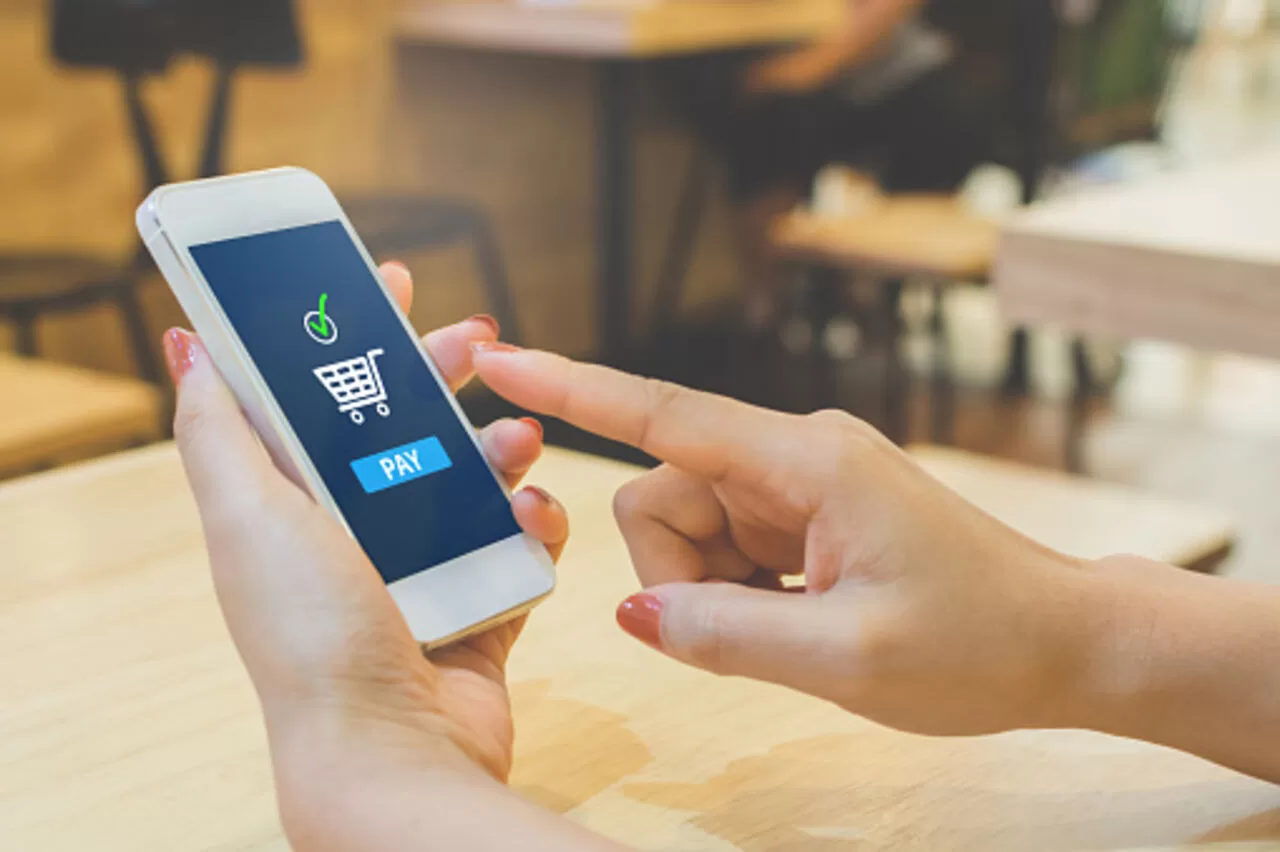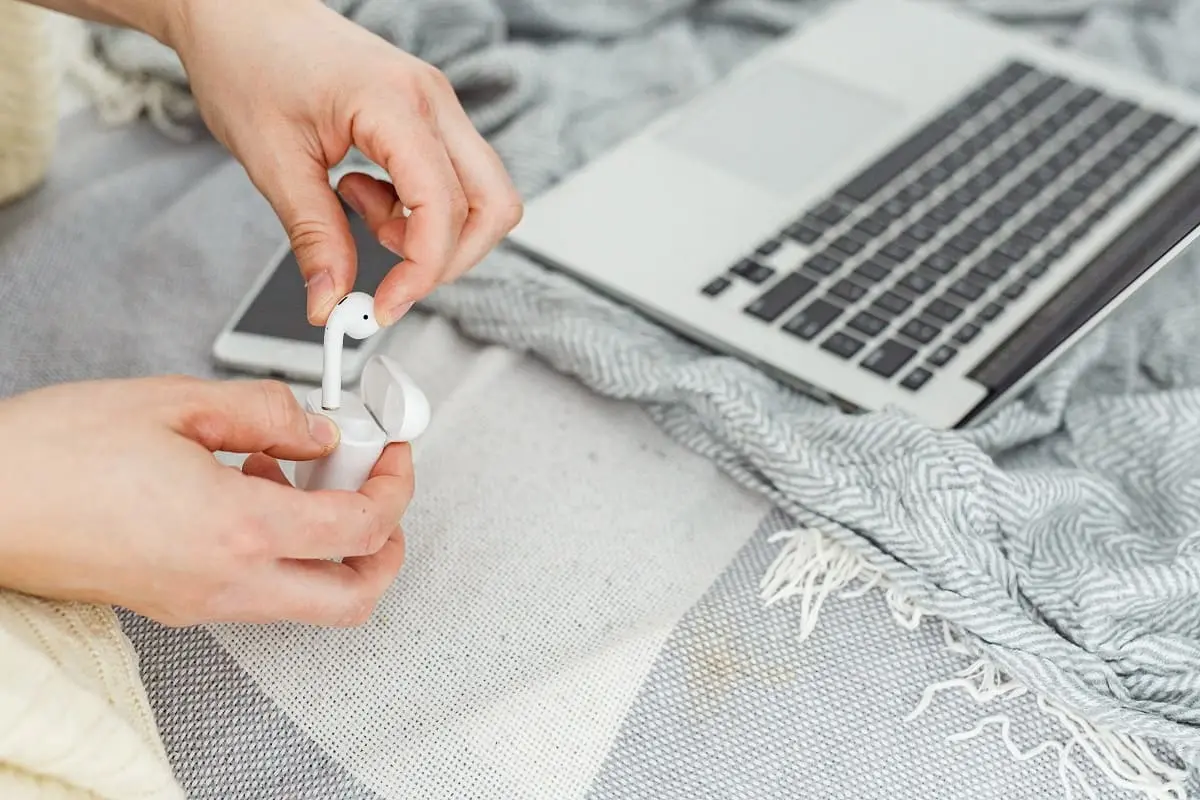Cash payments are becoming less prevalent in the latest technology era because of Cash App. It simplifies transferring and receiving money, paying bills, and making store purchases. It’s still possible to withdraw money from cash app without card. Interested in learning how to pay with cash app in store without card? Swipe up!
Enable Cash App’s Virtual Card Feature
Using the app’s virtual card feature is one of the simplest ways to use Cash App to make payments without an actual card. With the help of this function, you may make a digital copy of your Cash App card that you can use for online and offline purchases. How to pay with cash app in store without card? To enable the Virtual Card feature in Cash App, proceed as follows:
- Make a login by using the Cash App on your smartphone.
- Tap on the Cash Card icon located at the bottom of the screen.
- If you haven’t already ordered a Cash Card, tap the “Order” button and follow the prompts to order your physical card.
- Once you have ordered your physical card, you will see an option to Add to Apple Pay or Add to Google Pay to cash app. It will allow you to use your Cash Card with those mobile payment services.
- To enable the Virtual Card feature, tap the “Virtual Card” option at the bottom of the screen.
- Review the Virtual Card page information, including the card number and expiration date.
- If you want to change your Virtual Card’s CVV number, tap the “Change CVV” button and follow the prompts.
- Once satisfied with your Virtual Card settings, tap the “Enable” button to activate the feature.
- Your Virtual Card is now ready for online purchases and other transactions.
- Remember that there may be limits on the amount you can spend using your Virtual Card, so check your account settings to ensure that your spending limits are set appropriately.
Use Cash App’s QR Code Feature
Using a cash app QR code generator is another payment option without a card. Now that many establishments have QR code scanners, you can use this cash app scan to pay for your purchase. The steps below explain how to pay with the cash app QR code.
- Open and login on your cellular device to the cash app
- Tap on the “Scan” button on the screen’s bottom.
- Point your device’s camera at the QR code you want to scan.
- Your device will show the transaction information as soon as the QR code is detected.
- If you want to confirm the payment, tap the “Pay” button.
- Tap the “X” button to stop making the transaction.
- If you want to request a payment using a QR code, tap the “Request” button at the bottom of the screen.
- Enter the payment amount and add any notes if necessary.
- Tap the “Request” button to generate a QR code to share with the person who needs to pay.
- If someone sends you a payment using a QR code, you will receive a notification in your Cash App account.
- To receive the transaction, hit the message, then adhere to the instructions to verify the transfer.
- If you don’t want to accept the payment, you can decline by tapping the “Decline” button.
Use Cash App’s NFC Feature
You can utilize Cash App’s NFC capability to make purchases without a debit card if the store you’re visiting supports near-field communication. NFC enables contactless payments, so all you need to do to complete the purchase is hold your phone near the payment terminal. The Pay App’s NFC functionality is used in accordance with the instructions listed here.
- Login to your Cash App account.
- Make sure that your device’s NFC feature is turned on. You can see it in your device’s settings menu.
- Hold your device close to the other person’s device that you want to send or receive money.
- A “Pay” icon will appear below the display on your smartphone.
- Enter the payment amount and any notes if necessary.
- Hold your device close to the other person’s device again to complete the transaction.
- If you want to request a payment using NFC, tap the “Request” button at the bottom of the screen.
- Enter the payment amount and any notes if necessary.
- Hold your device close to the other person’s device to generate a payment request.
- The cash will be sent to the other individual via a notice to their phone.
- The other party can touch on the alert and proceed according to the instructions in order to verify the transaction.
- If someone sends you a payment using NFC, you will receive a notification in your Cash App account.
- Select the alert to approve the payment, then adhere to the instructions to validate the transaction.
- If you don’t want to accept the payment, you can decline by tapping the “Decline” button.
Send a Payment Using the Recipient’s Phone Number or Email Address
Finally, you can pay using the individual’s smartphone number or email address if the shop or person from whom you are making the purchase also utilizes Cash App. With this function, you can transfer funds right to the recipient’s Cash App account so they can finish the transaction. Use the procedures below to send a payment using the recipient’s phone number or email address:
- Open the Cash App on your mobile device and log in to your account.
- Tap on the “Pay” button on the screen’s bottom.
- Put in the desired amount paid and relevant comments, if any.
- Tap on the “Pay” button.
- If you have the recipient’s phone number or email address saved in your contacts, tap on the “To” field and select the contact.
- If you don’t have the recipient’s contact information saved, enter their phone number or email address in the appropriate field.
- Verify that the payment details are correct.
- If you want to add a note to the payment, tap on the “For” field and enter the note.
- The payment must be finished by tapping the “Pay” icon.
- The recipient will receive a notification that they have received a payment.
- If the recipient is a Cash App user, the payment will add to their account.
- If the recipient is not a Cash App user, they will receive instructions on how to sign up for a Cash App account to claim the payment.
Conclusion
Many ways may answer how to pay with cash app in store without card. You can efficiently complete transactions using your Cash App account by enabling the virtual card feature, QR codes, or NFC or sending a payment using the recipient’s phone number or email address. So the next time you find yourself without your physical card, don’t worry – Cash App has you covered.